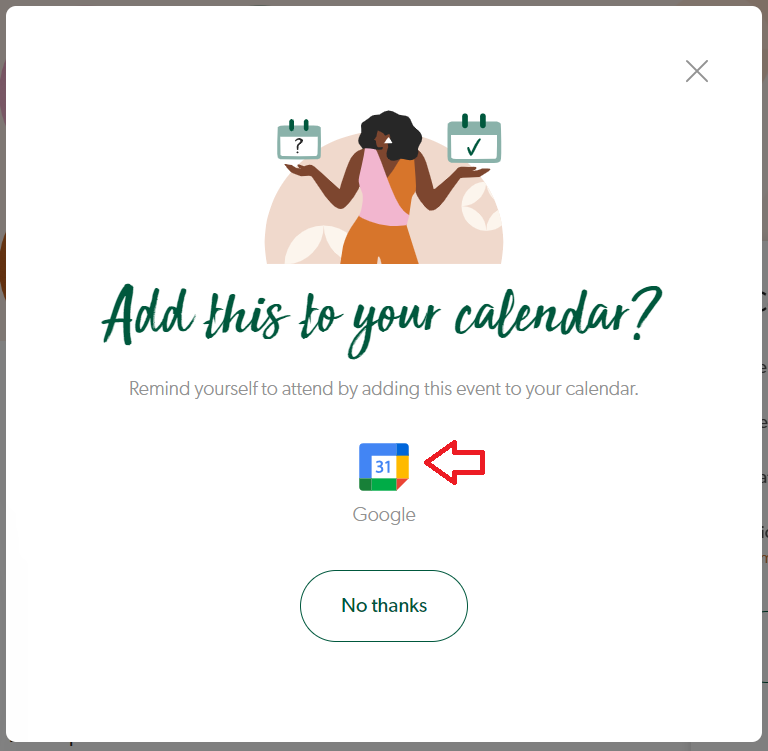Hey Lady! Events
How do I add events to my Google Calendar?
Updated 3 days ago
Instructions on how to add Hey Lady! events to your Google Calendar
1. Find an event that you want to join. Click the 'I will attend' button and then 'I will be there!'
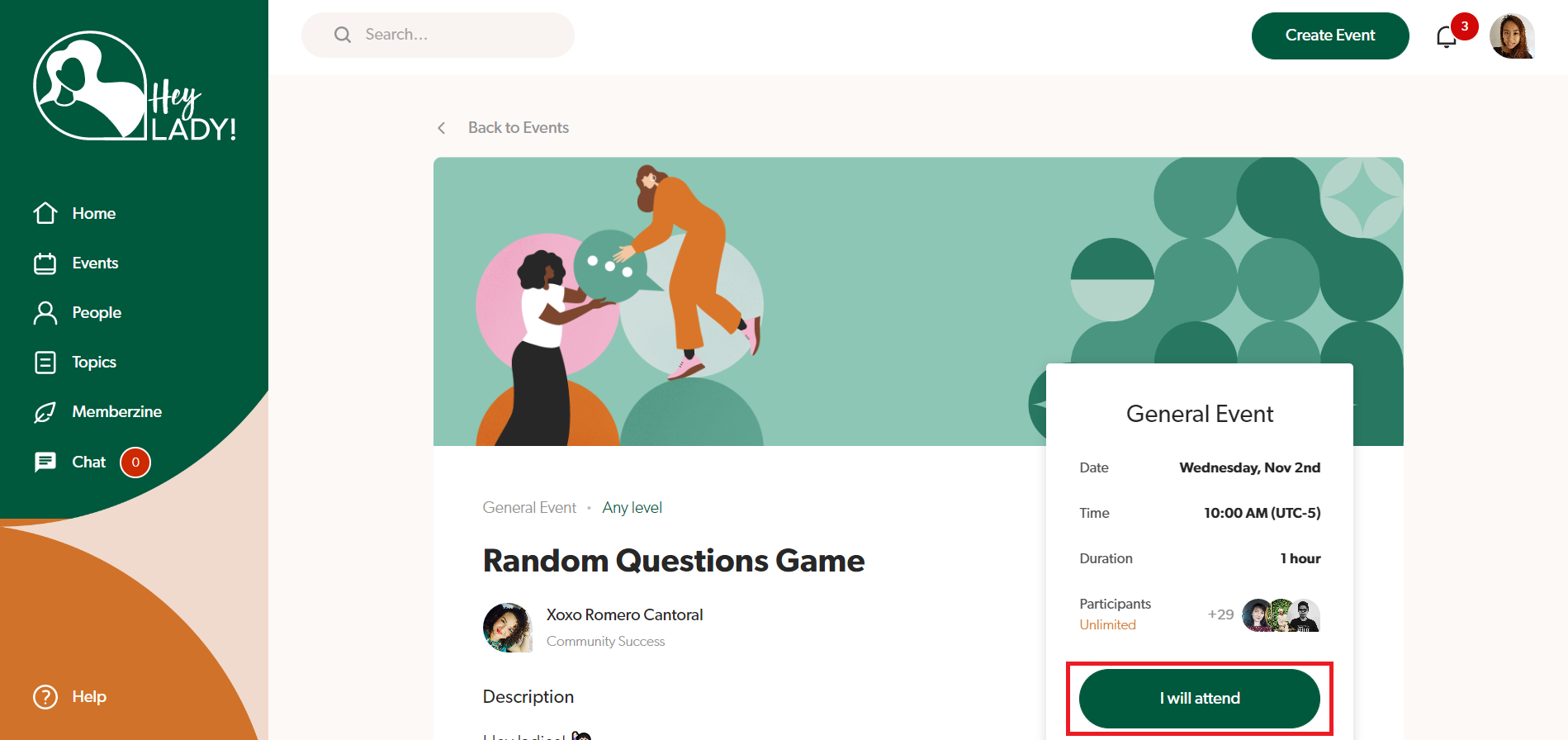

2. Click Sign in with Google
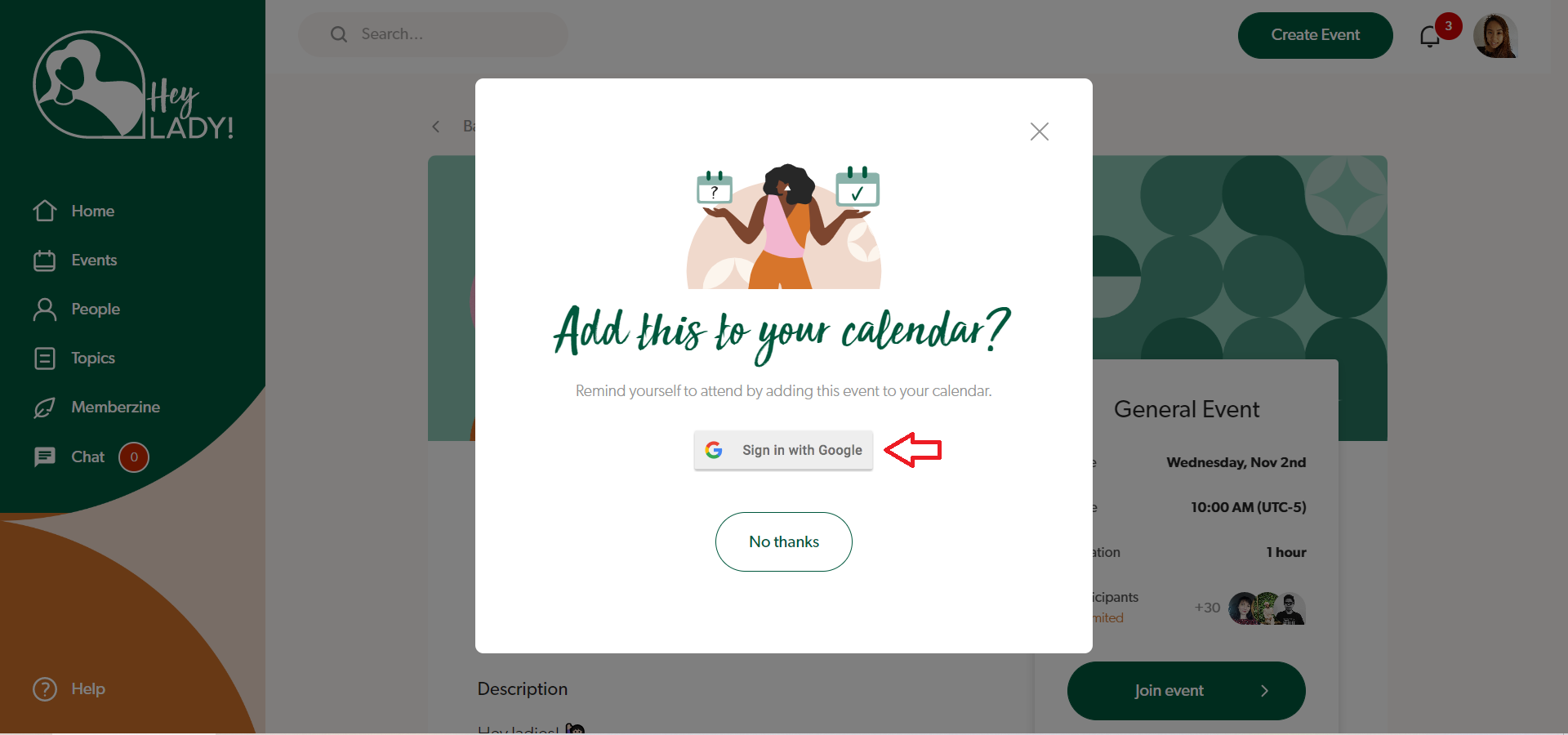
3. Pick the Google Calendar account you want to add the event to (or sign into your Google account)
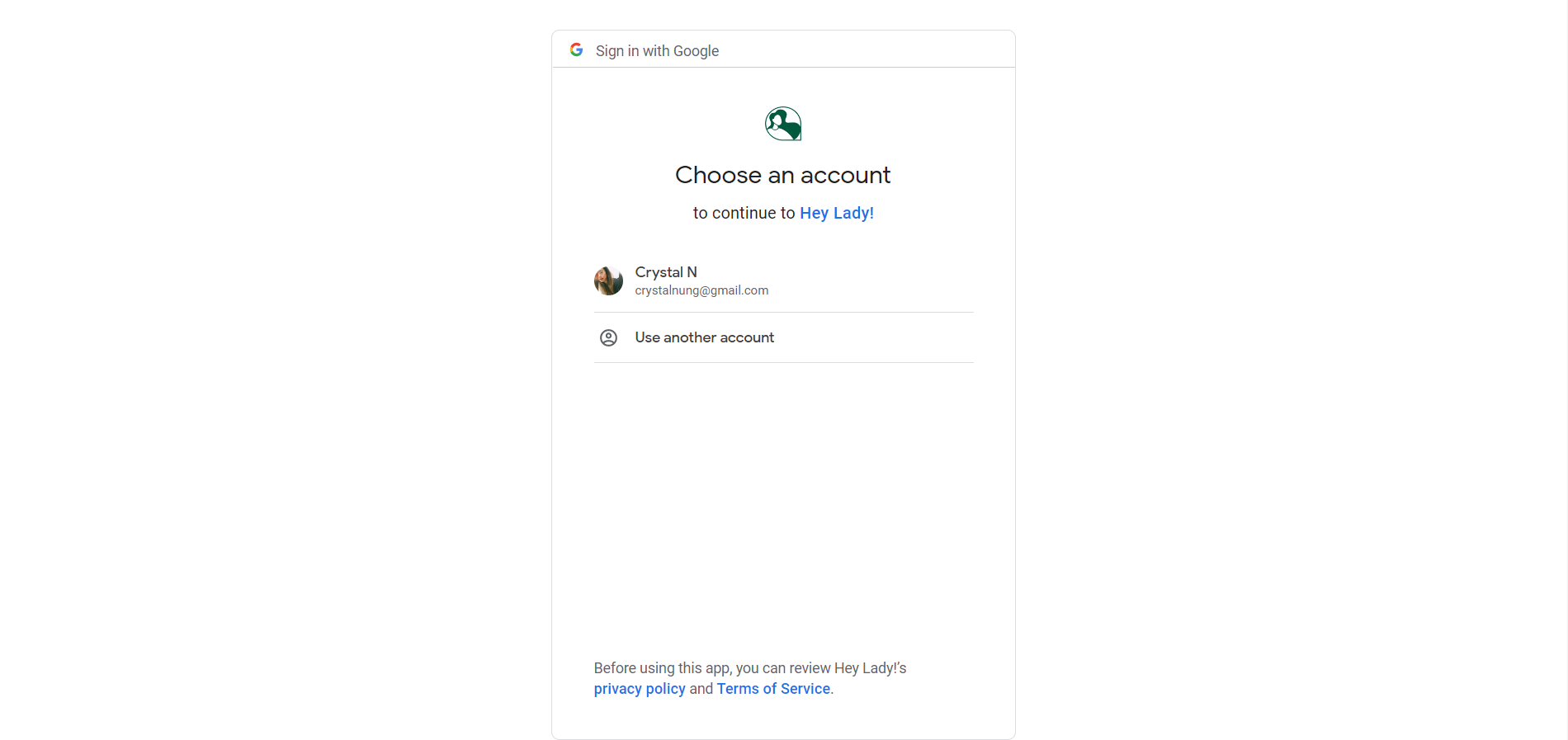
4. Tick the two boxes as pictured below (this gives us permission to edit the events on your calendar if the host edits or deletes them). Then click Continue.
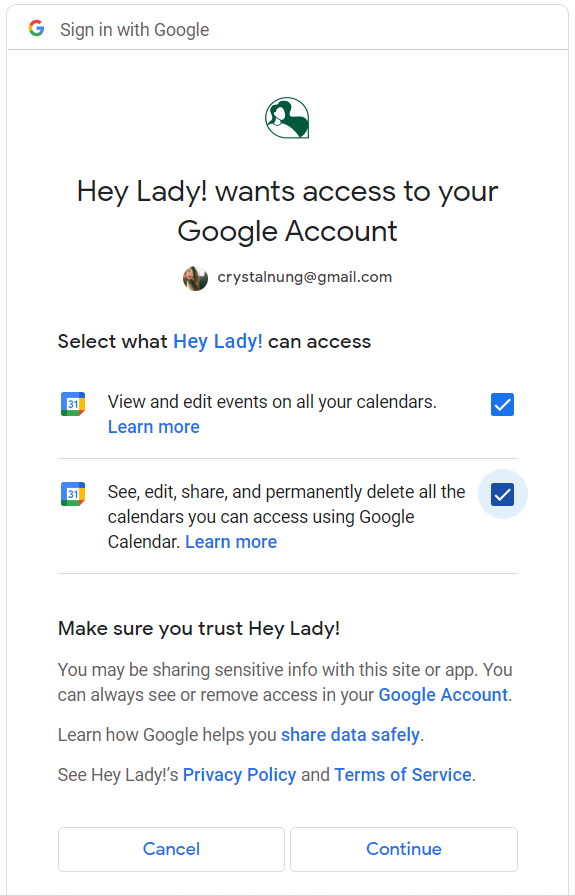
5. You will then be redirected to the Hey Lady! platform and see this confirmation message. Click OK.
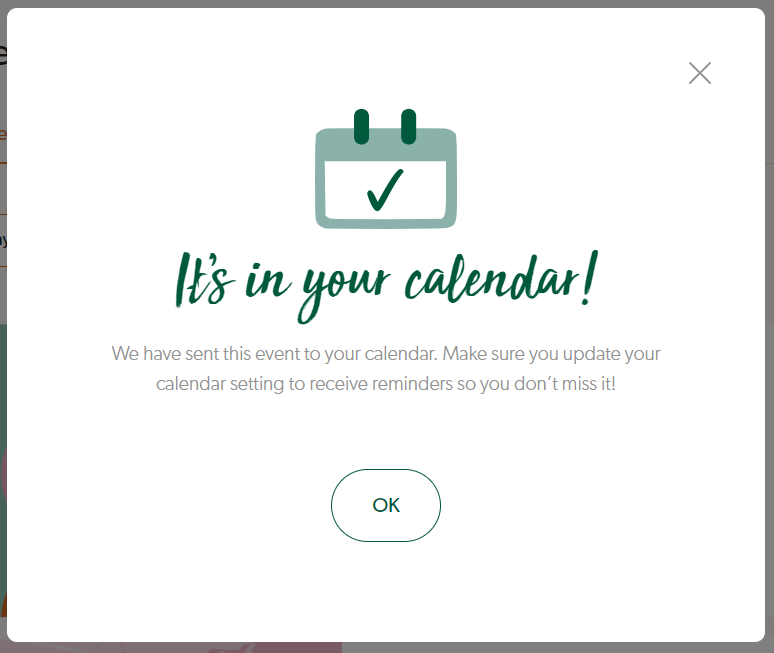
6. Check your Google Calendar and you should now see the event. The Google Calendar event will have a direct link to the event inside the platform as well as 2 notification reminders (15 minutes and 1 hour before)
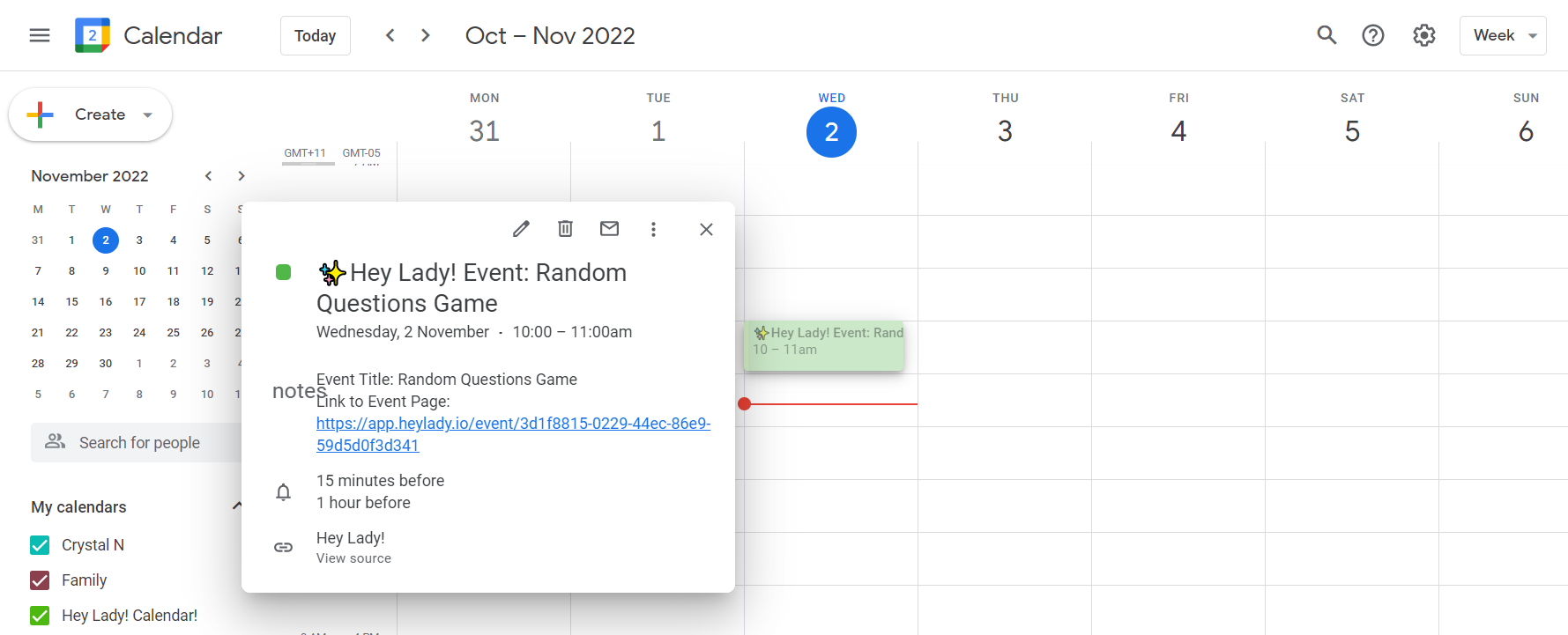
Your Hey Lady! account is now linked to your Google account! The next time you want to add an event to your Google Calendar, just click the icon as pictured below and it will be automatically added.