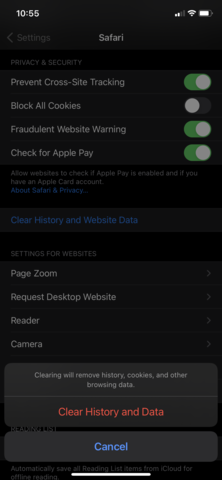How do I clear my internet browser's cookies and cache?
I Have a Technical Problem!
How do I clear my internet browser's cookies and cache?
Updated 3 days ago
Clearing the cache and cookies from a web browser is an important first step for almost any troubleshooting for internet browsing. The 'cache' is a tool used by your internet browser to speed up the page-loading process. However, sometimes it can cause a problem when websites are updated and improved as files saved in the cache may cause conflicts.
Clearing cache and cookies is a way we can be sure that any issues you may come across are actually something wrong with the website, rather than inconsistencies caused by using different browsers.
Quickly find what you’re looking for!
DESKTOP Troubleshooting Steps:
Google Chrome Desktop
Firefox Desktop
Microsoft Edge Desktop
Safari Desktop
MOBILE Troubleshooting Steps:
Google Chrome for Mobile
Safari for Mobile
[Google Chrome Desktop]
1. Click the Tools menu (three dotted lines in the upper-right corner)
2. Select History.
3. Click Clear Browsing Data from the left-hand side. Set the Time Range set to All Time.

4. Tick both Cookies and other site data and Cached images and files. Then click Clear Data.
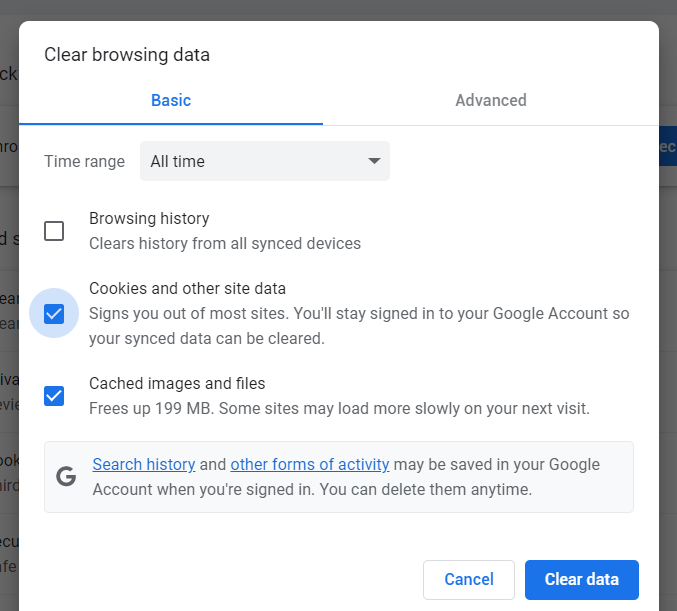
5. Close and re-open the Chrome window and load the Hey Lady! website to see if it has helped resolve any issues you may be having.
[Firefox Desktop]
1. Click the menu button (three lines in the upper right corner) and select Settings.
2. Select the Privacy & Security panel.
3. In the Cookies and Site Data section, click Clear Data
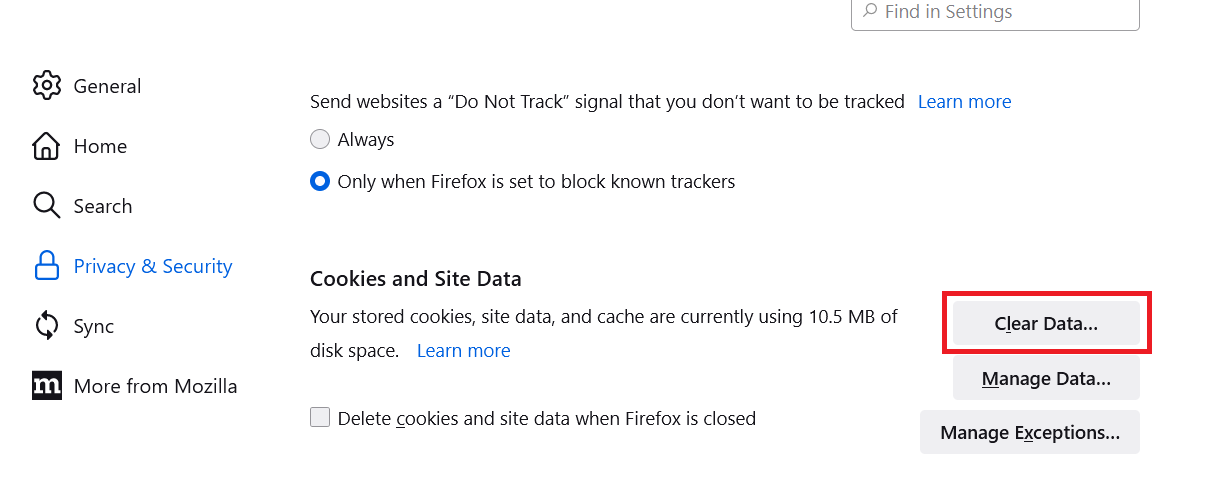
4. Tick both Cookies and Site Data and Cached Web Content. Then click Clear.
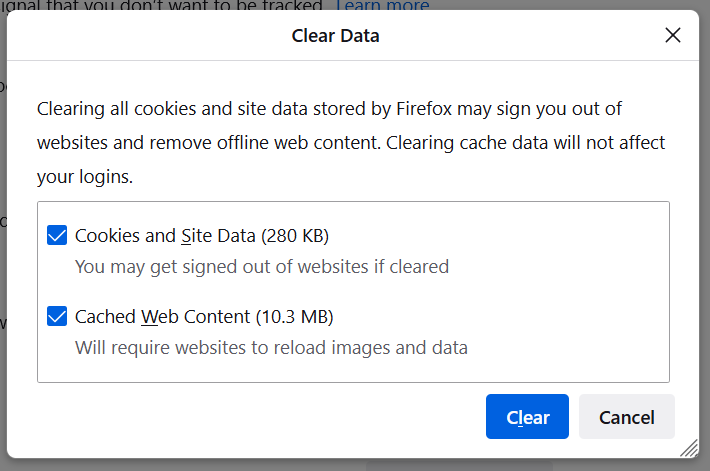
5. Close and re-open the Firefox window and load the Hey Lady! website to see if it has helped resolve any issues you may be having.
[Safari Desktop]
1. Click Safari on the top menu bar.
2. Click Preferences.
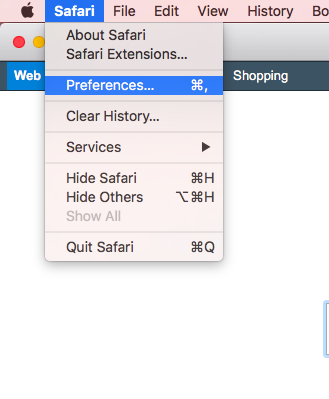
3. Click the Privacy tab.
4. Click Manage Website Data...
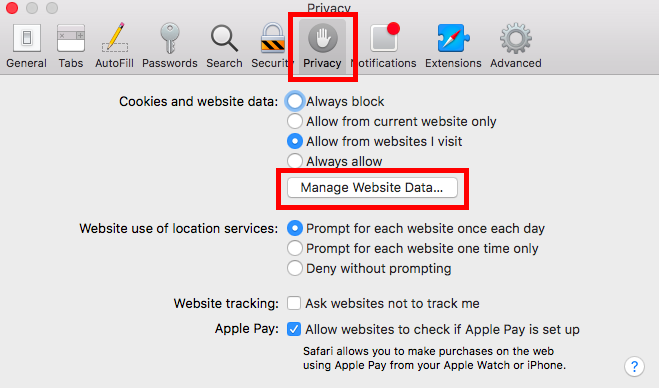
5. Click Remove All.
6. Click Remove Now.

7. Go to the Safari menu on the top menu bar.
8. Select Quit to close Safari and save your changes. Open a new window and load the Hey Lady! website to see if it has helped resolve any issues you may be having.
[Microsoft Edge Desktop]
1. Click the Tools menu (three dots in the upper-right corner), and click Settings.
2. Click Privacy, search, and services on the left-side menu.
3. Under the section Clear browsing data, Click Choose what to clear.
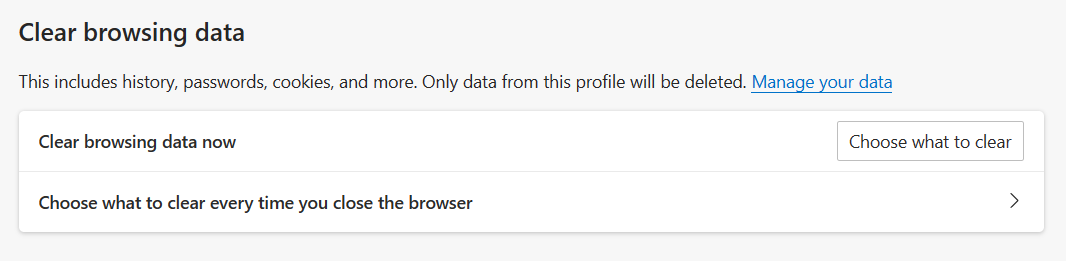
4. Select Cookies and other site data and Cached images and files.
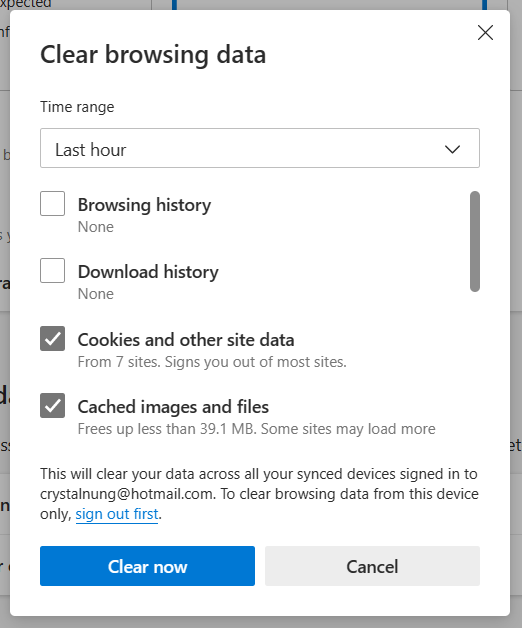
5. Click Clear Now.
6. Close and re-open the Microsoft Edge window and load the Hey Lady! website to see if it has helped resolve any issues you may be having.
[Google Chrome for Mobile]
1. Open Google Chrome on your mobile device.
2. Click on the menu toolbar in the top right corner.

3. Select Settings.
4. Select Privacy and security.
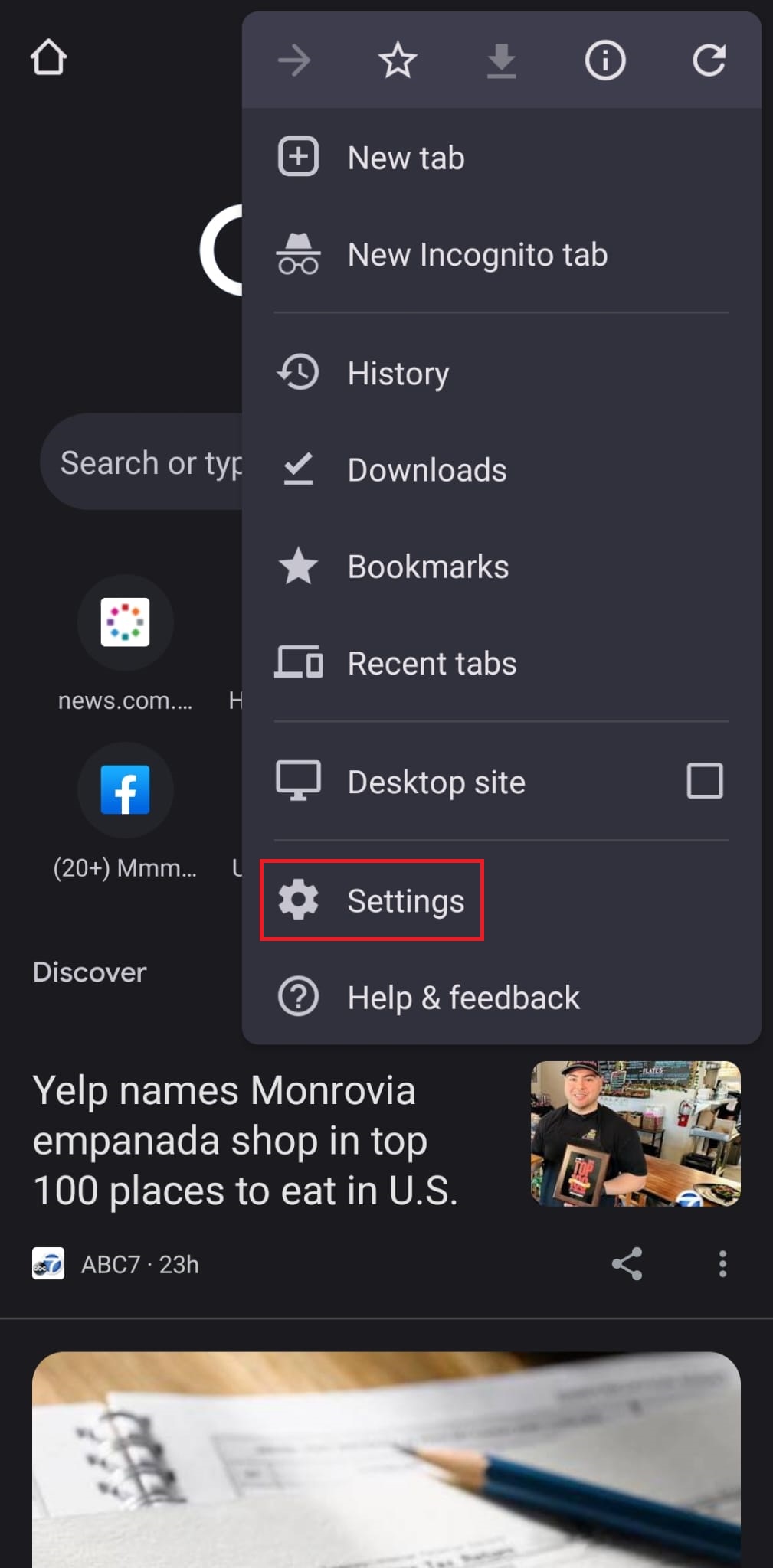
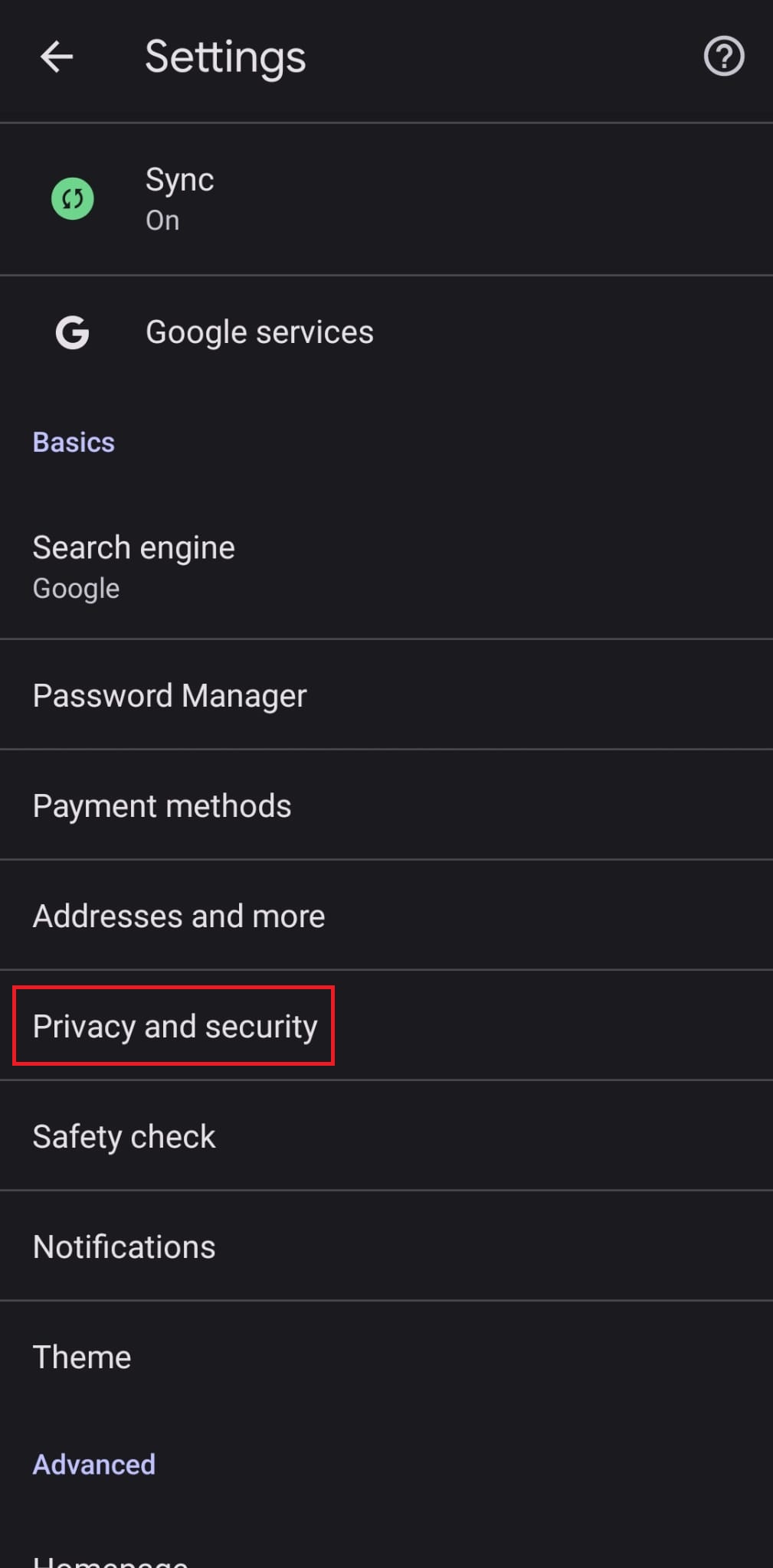
5. Select Clear browsing data.
6. Make sure Cookies, Site Data, and Cached Images and Files are both ticked. At the top, set the Time Range to All Time.
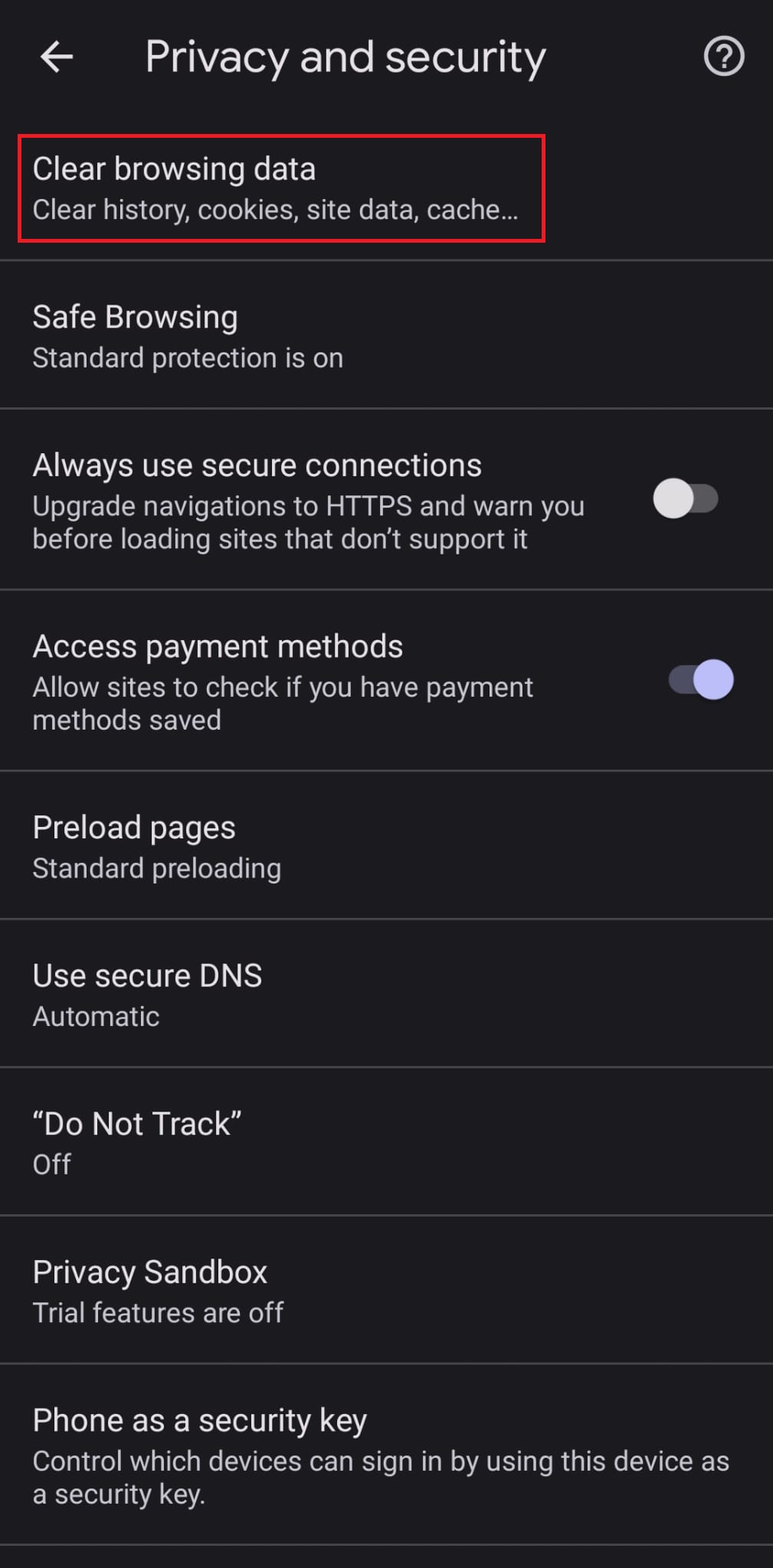
Click Clear data at the bottom of the screen.

7. Then confirm by clicking Clear again.
[Safari for Mobile]
1. Go to the Settings app on your mobile device.
2. Scroll down to the Safari menu.
3. Scroll down and select Clear History and Website Data.
4. A pop-up will come up confirming that you want to clear the History and Data. Select Clear History and Data.
5. The button for Clear History and Website Data will turn gray when cache and cookies have been successfully cleared.