Hey Lady! Video Technical Guide
How do I pin someone's camera during an event?
Updated 3 days ago
How to have the best video experience inside Hey Lady! - helpful tips!
Please use the most up-to-date version of Google Chrome to participate. You can download and install Google Chrome here.
Connect to a stable network, preferably through an ethernet cable, especially if you are using an older device
Pinning someone's camera during an event lets you enlarge their video on screen and keep the focus on them. This is a great way to see someone more clearly as they're speaking or to see what they're doing. Other participants' videos will still be on your screen, but smaller compared to the person that you pin.
Instructions on how to pin a participant during a Hey Lady! event
Note: If you pin someone during an event, their video is only pinned to your device and screen, not other people's. This feature is also only available on DESKTOP, not MOBILE/TABLET.
1. During an event, click People at the bottom of the screen and the list of participants will appear.
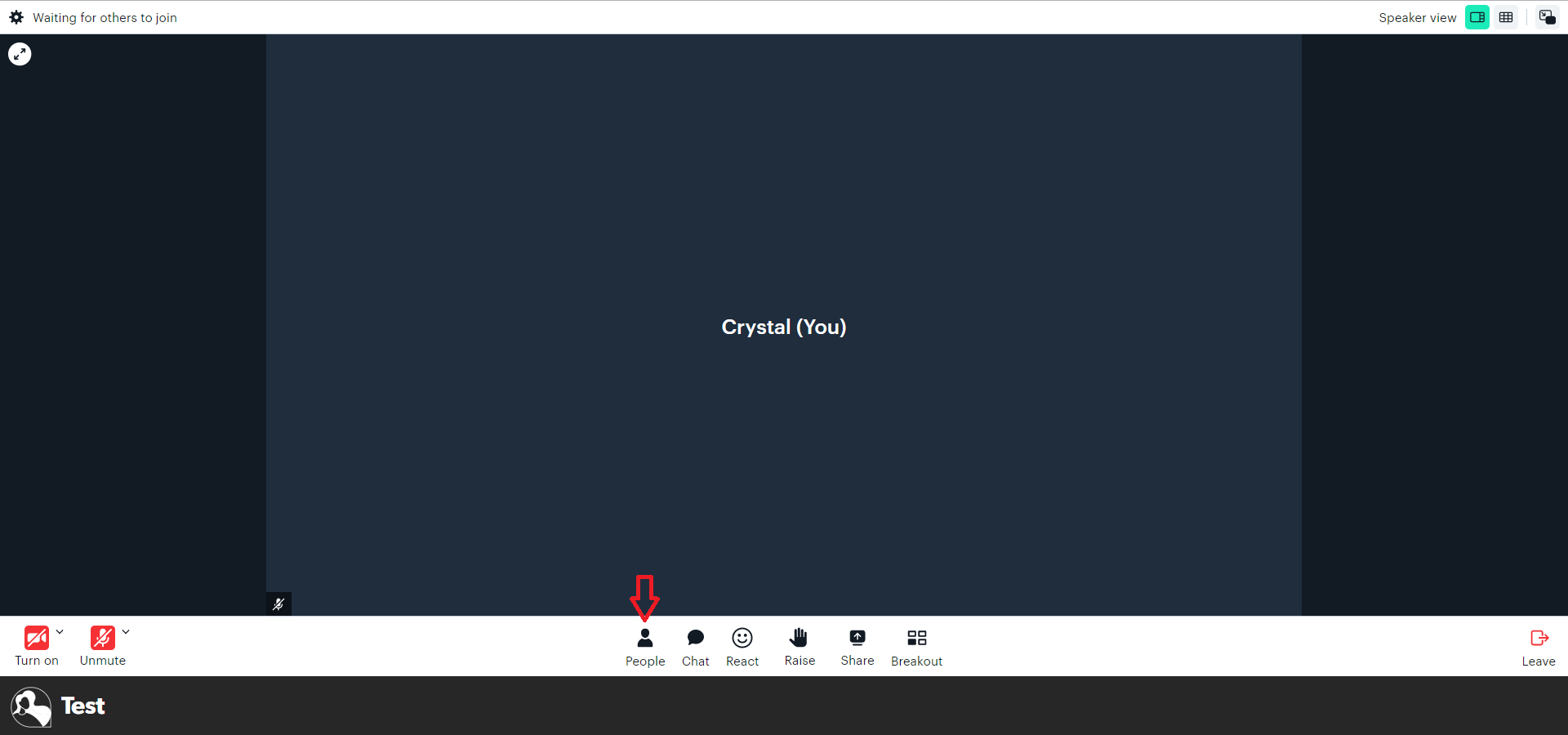
2. Find the participant who you want to pin and click the 3 dots next to their name.
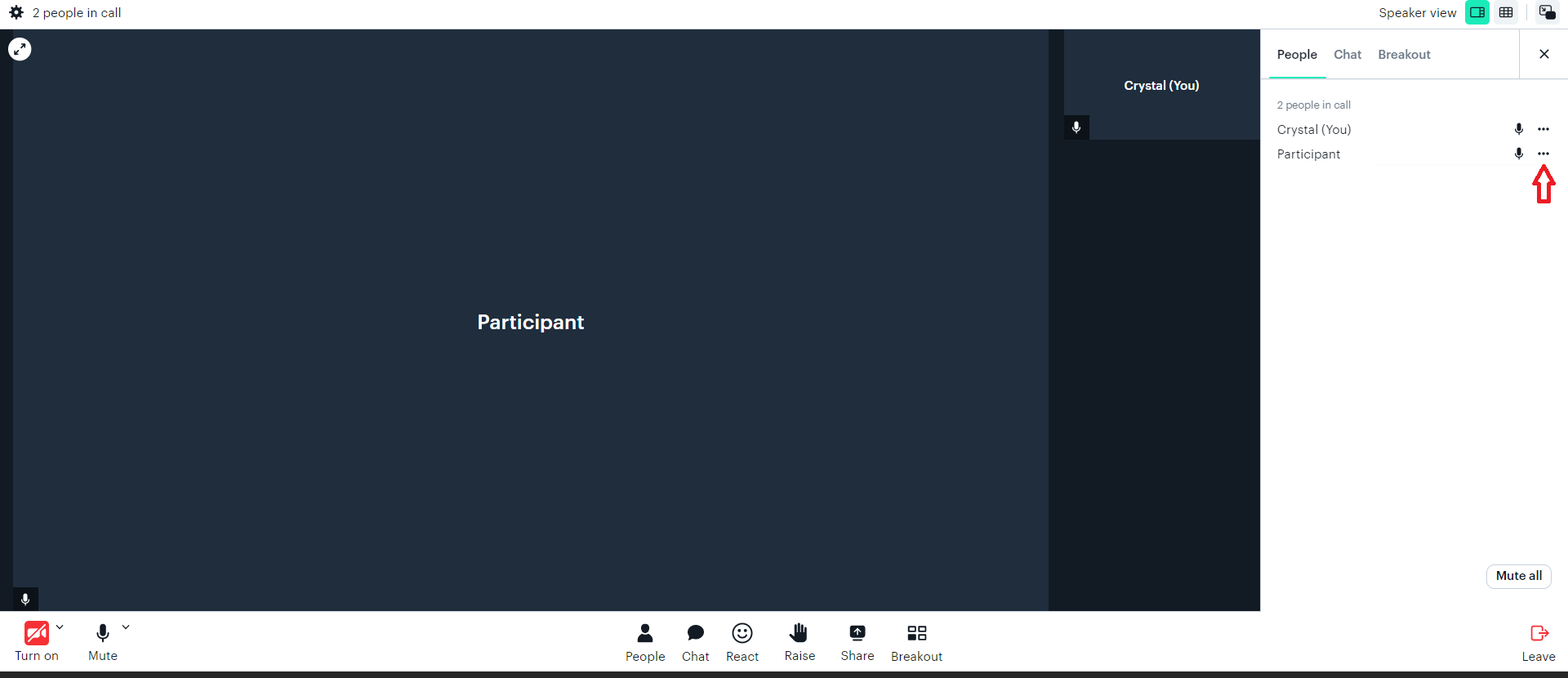
3. A drop-down menu of options will appear. Click Pin participant.

4. When you want to unpin the participant, click the 3 dots next to their name in the People list and click Unpin participant.