Hey Lady! Video Technical Guide
How do I share audio while screen sharing?
Updated 3 days ago
How to have the best video experience inside Hey Lady! - helpful tips!
Screenshare is currently only available on DESKTOP, not MOBILE/TABLET.
Please use the most up-to-date version of Google Chrome to participate. You can download and install Google Chrome here.
Connect to a stable network, preferably through an ethernet cable, especially if you are using an older device
Instructions on how to share audio while screen sharing
Note: Instructions on how to screen share can be found here!
1. While inside your event, click Share at the bottom of the screen.

2. You will be asked to select the screen you want to share. You will have 3 options:
Entire Screen will share everything on your screen, including all applications open. Choose this option if sharing audio from somewhere that is not Chrome, such as iTunes or a video stored on your computer.
Chrome tab (recommended) will only share a single Chrome browser tab, hiding other tabs and windows. Audio will be shared from that tab only.
Window will share a single application window and hide everything else on your screen. This could be an internet browser window or another application on your computer like Paint. Choose this option if sharing audio from somewhere that is not Chrome, such as iTunes or a video stored on your computer.
If sharing Entire Screen, select your screen, tick Share system audio and then click Share.
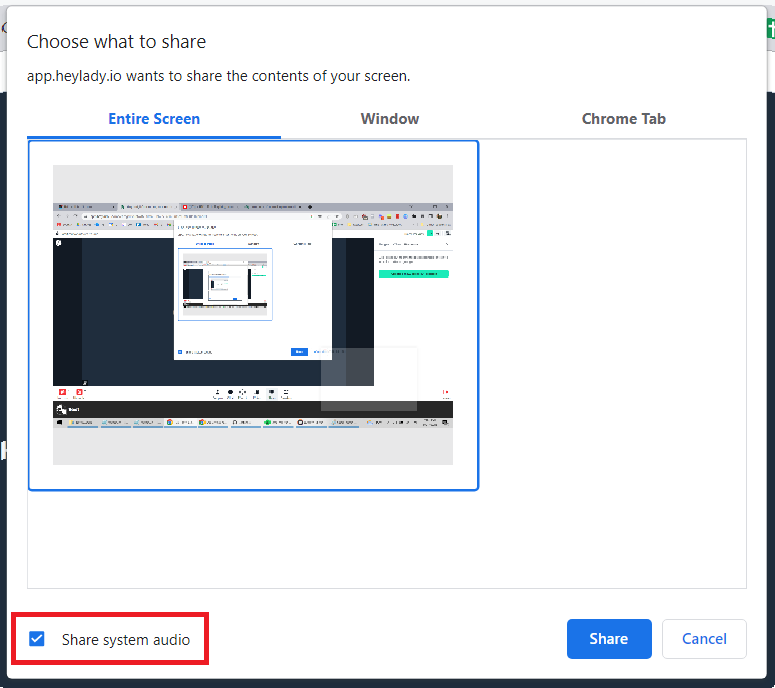
If sharing a Chrome Tab, select the Chrome Tab that has the audio file, tick Share tab audio and then click Share.
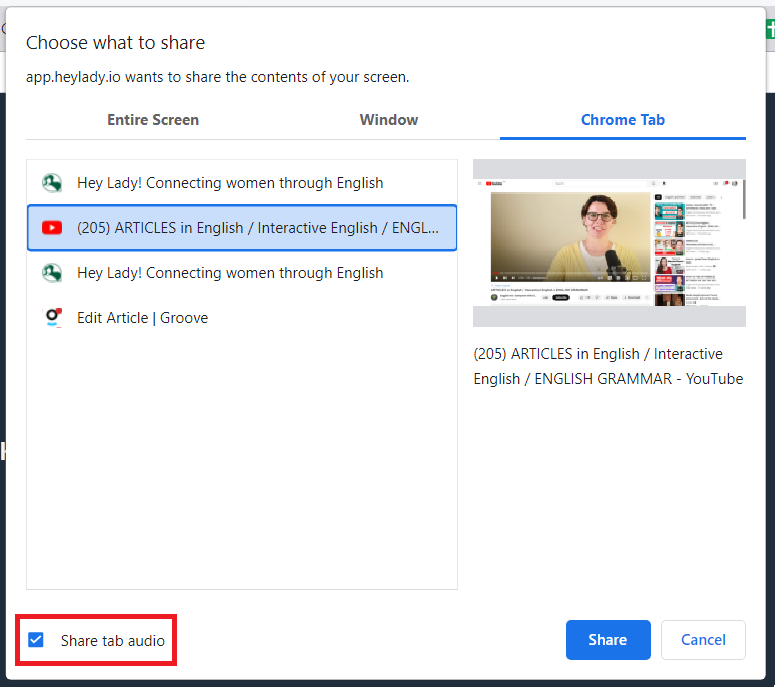
Note: If you are sharing your screen with audio that is not from a browser (for example a video saved on your computer or music from another program like iTunes), share your Window or Entire Screen, but do not use earphones and do not mute your microphone!
Another option is to upload your audio file to Google Drive or Dropbox and share that Chrome tab.
3. When you want to stop sharing, click the Stop Sharing button. It will look something like this:

Have an issue? Email hello@heylady.io and our team would be happy to assist!