Hey Lady! Video Technical Guide
How do I share my screen during an event?
Updated 3 days ago
How to have the best video experience inside Hey Lady! - helpful tips!
Screenshare is currently only available on DESKTOP, not MOBILE/TABLET.
Please use the most up-to-date version of Google Chrome to participate. You can download and install Google Chrome here.
Connect to a stable network, preferably through an ethernet cable, especially if you are using an older device
Instructions on how to share your screen during a Hey Lady! event
Note: Instructions on how to share audio while screen sharing can be found here!
1. While inside your event, click Share at the bottom of the screen.
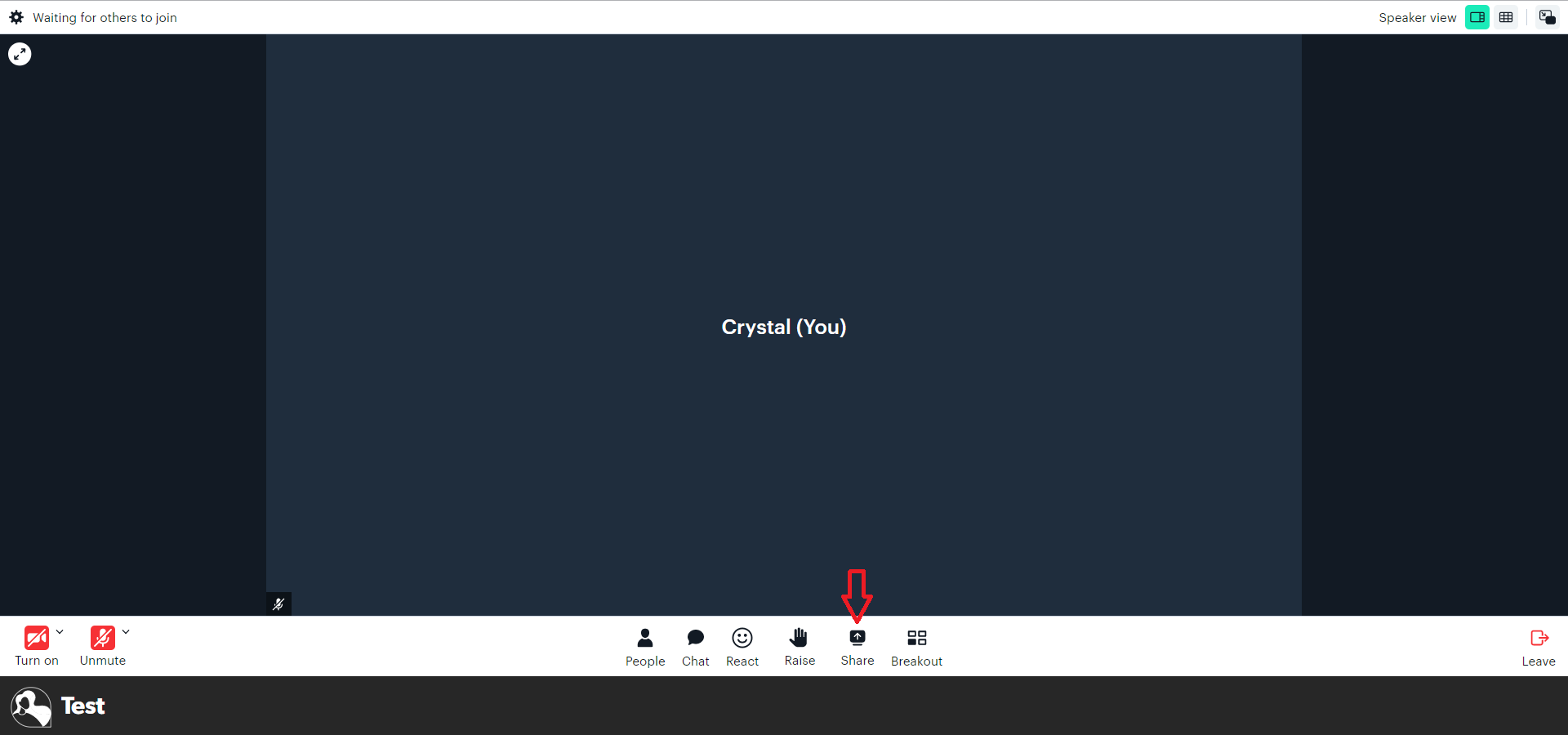
2. You will be asked to select the screen you want to share. For the best user experience, we recommend selecting either Window or Chrome Tab.
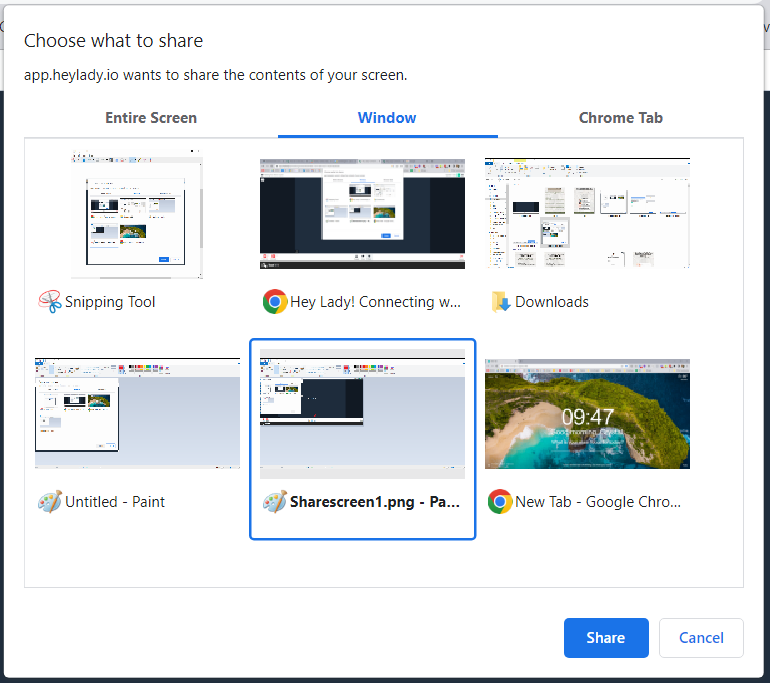
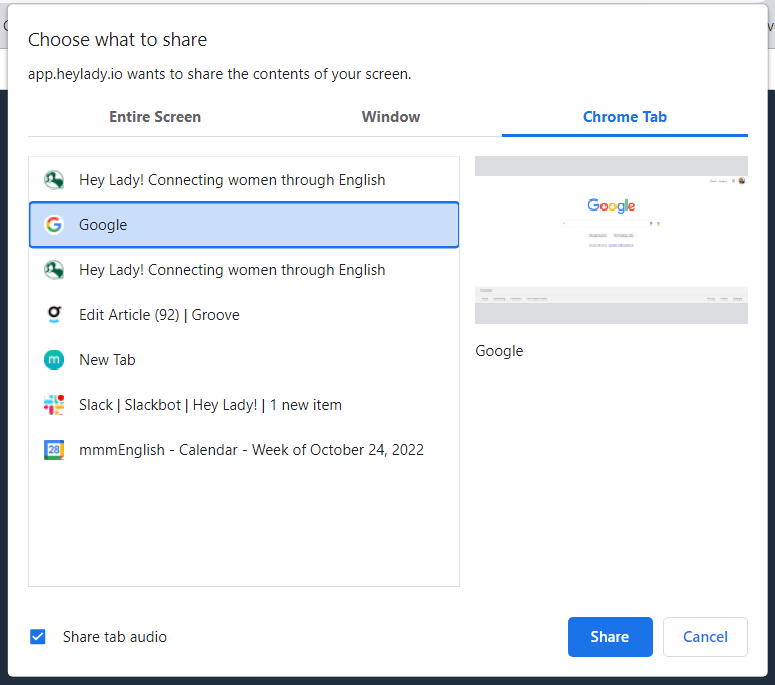
What's the difference?
Entire Screen will share everything on your screen, including all applications open. Choose this option if you also want to share audio, videos, Powerpoint slides or PDF files directly from your computer (material not accessible on the Internet)
A Window will share a single application window and hide everything else on your screen. This could be an internet browser window or another application on your computer like Paint. If you share your Chrome window, then participants can see all of the tabs that are currently open in your Chrome window. Note: You cannot share audio with this option (nobody will be able to hear any audio you play while sharing)
A Chrome tab will only share a single Chrome browser tab, hiding other tabs and windows. If you want to share audio from a Chrome tab, select the applicable tab.
Important Note: If you select "Entire Screen" and share your screen, you may see an infinite loop of screen shares. To prevent this, make sure that you move to another window or tab (so that the Hey Lady! video call isn't visible in the area you're sharing), or select "Window" or "Chrome Tab" when screen sharing.
3. Click Share.
While sharing, this window-sharing box will appear on your screen. It can be moved by dragging it to another location on your screen if it covers the meeting buttons or other things you need to see on your screen.

4. When you want to stop sharing your screen, click the Stop Sharing button.
If you're sharing a window application, it will look like this:

If you're sharing a Chrome tab, it will look like this:

Have an issue? Email hello@heylady.io and our team would be happy to assist!