How do I turn on my camera & microphone inside Hey Lady! Video?
Hey Lady! Video Technical Guide
How do I turn on my camera & microphone inside Hey Lady! Video?
Updated 3 days ago
How to have the best video experience inside Hey Lady! - helpful tips!
Please use the most up-to-date version of Google Chrome to participate. You can download and install Google Chrome here.
Connect to a stable network, preferably through an ethernet cable, especially if you are using an older device
Use headphones or a headset to prevent background noise and audio feedback
Make sure other apps aren't using your camera or microphone (perhaps close down background apps that might be using Internet, like Dropbox)
When you join an event or conversation, you may need to give Hey Lady! and your web browser (e.g. Google Chrome, Safari, etc.) access to your camera and microphone.
The below instructions will help you do this on different devices and browsers.
❣️If your camera or microphone is not working after following these steps, please check this troubleshooting guide!
----------------------------------------------------------------------------------
Joining a conversation from a DESKTOP (Computer)
1. After opening the event, enter your first name when prompted, then click Continue.
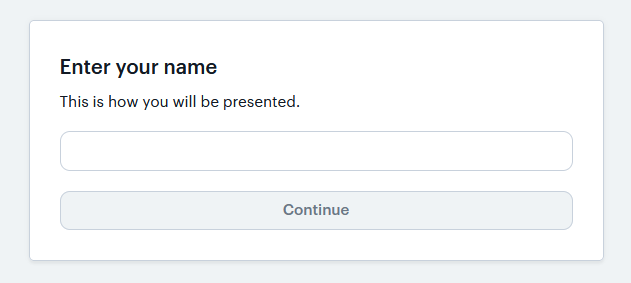
2. Wait for the page to load, then click the red Turn on icon under the camera icon to start your camera.
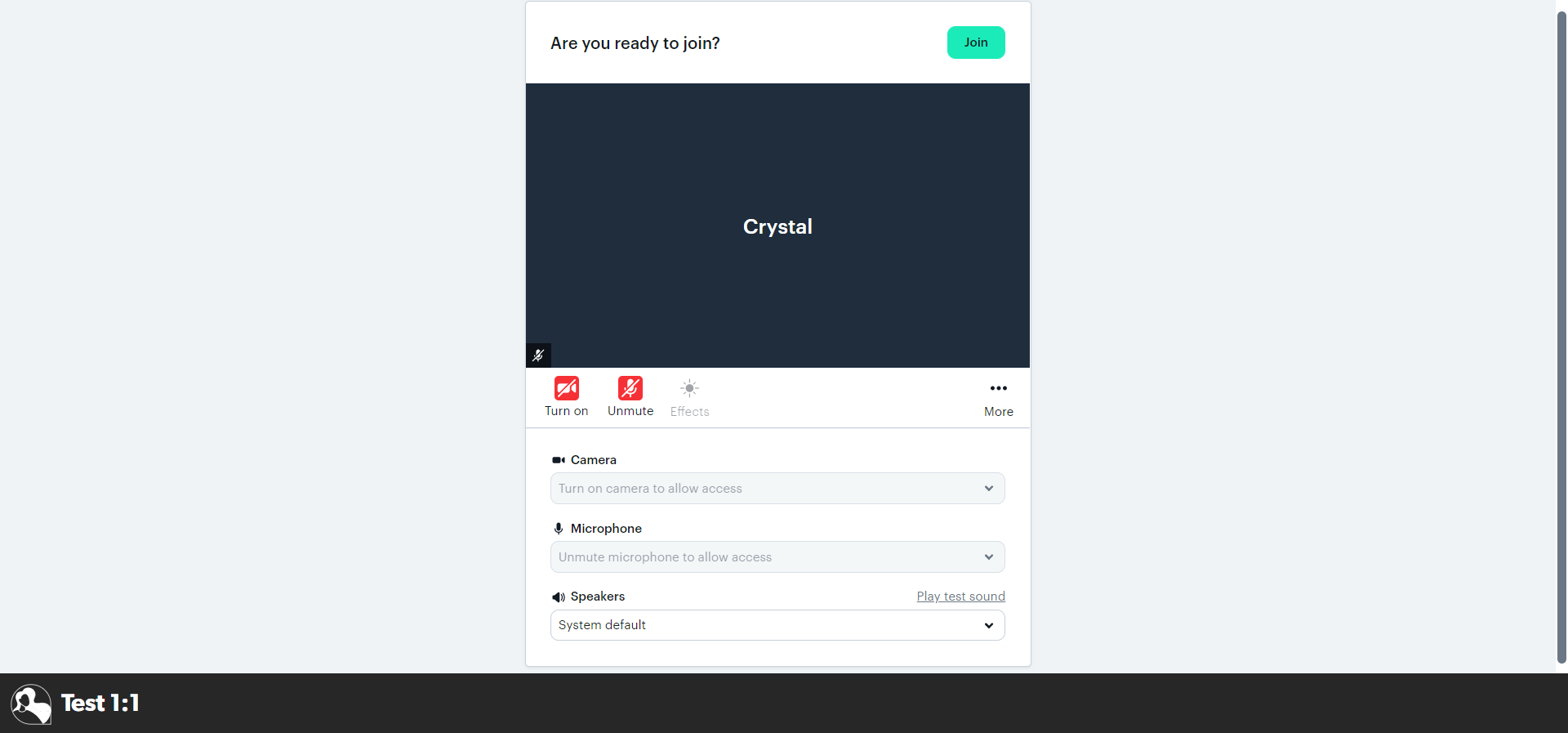
3. A popup will appear asking for permission to use your camera and microphone. Click Allow.
Note: The popup will be different depending on your browser; refer to below screenshots for Google Chrome, Firefox, Microsoft Edge and Safari.
[Google Chrome Desktop]
Click Allow, then wait for your camera to turn on.

[Firefox Desktop]
Tick Remember this action, then click Allow. Wait for your camera to turn on.
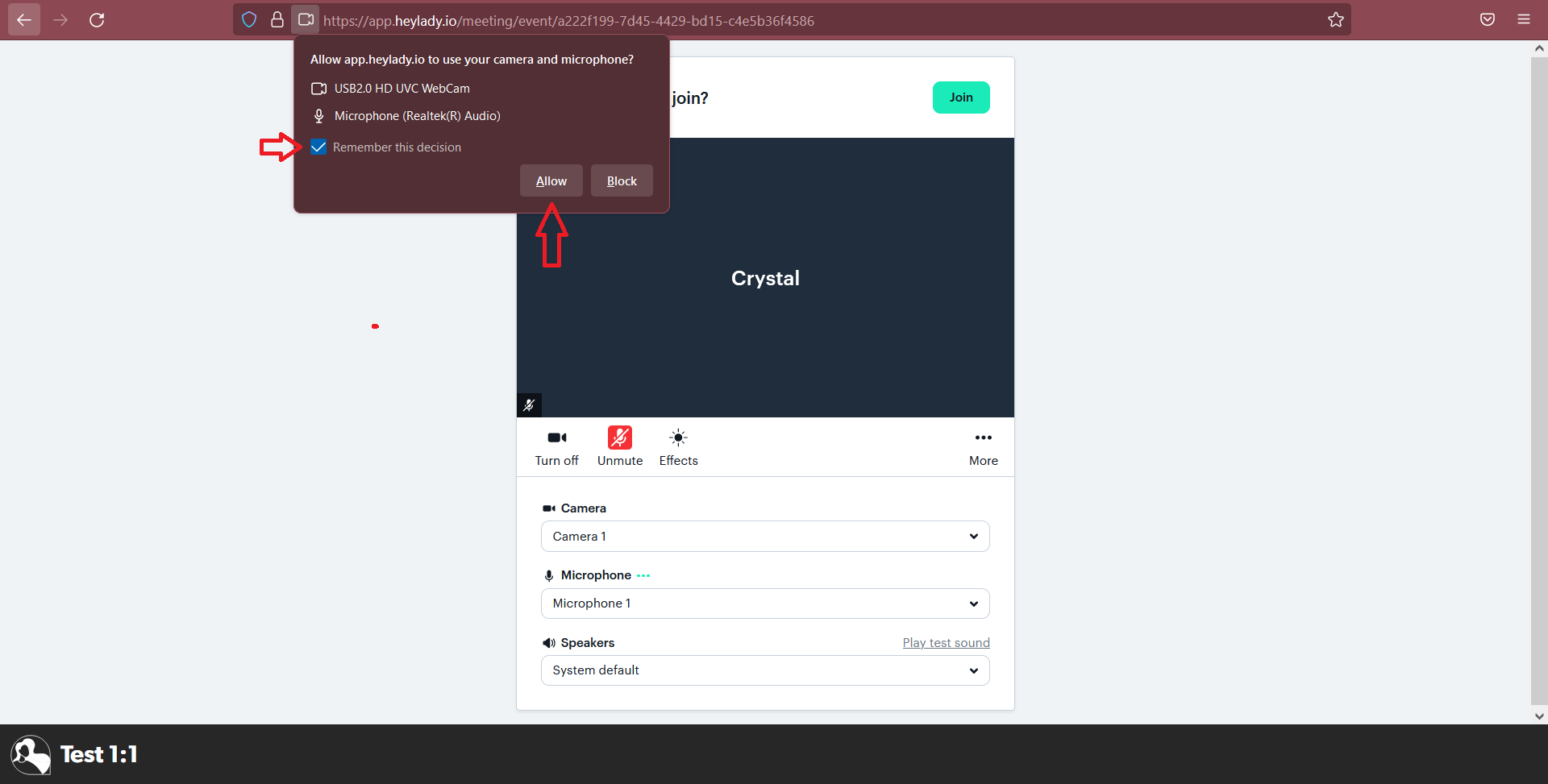
[Microsoft Edge Desktop]
Click Allow, then wait for your camera to turn on.
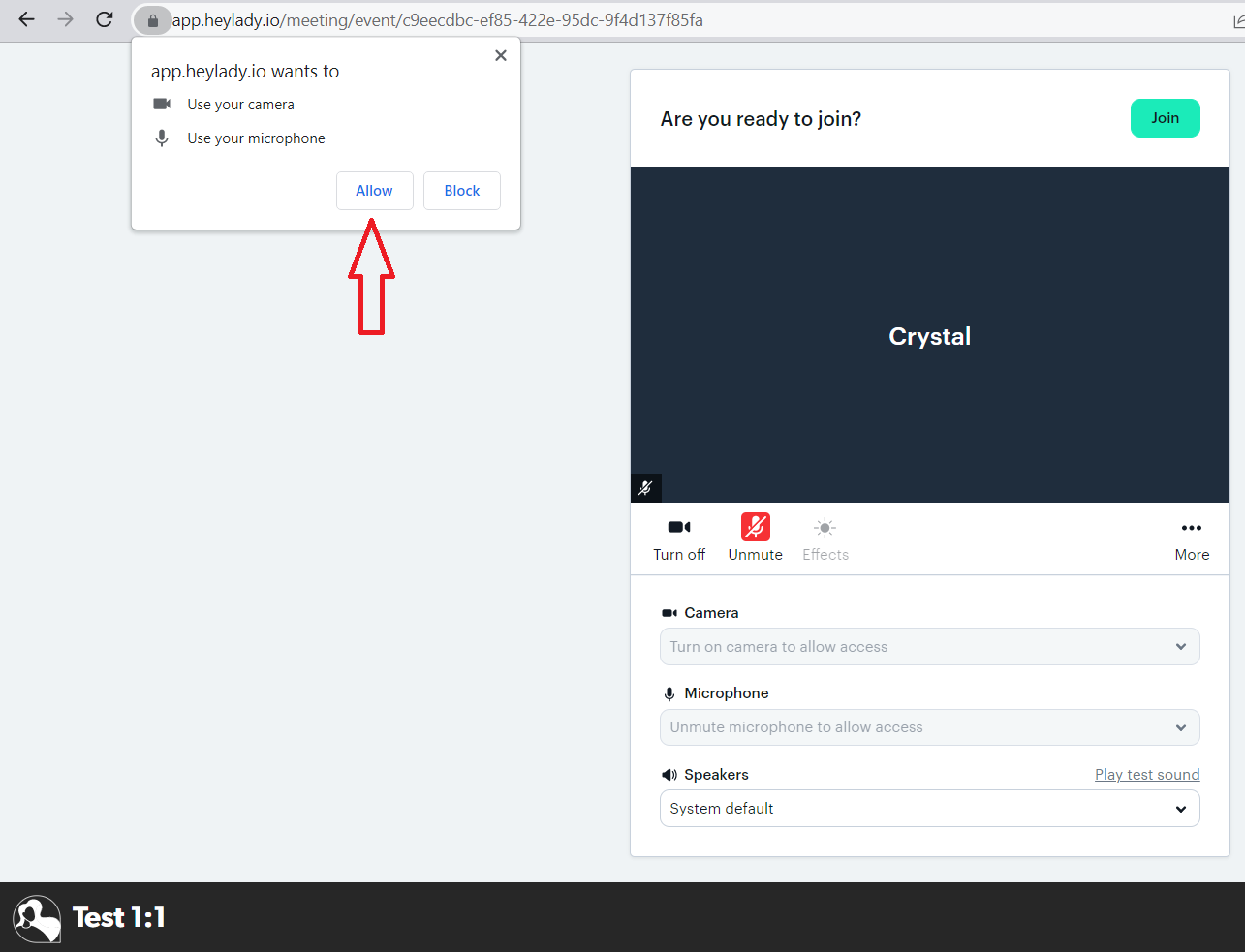
[Safari Desktop]
Click Allow, then wait for your camera to turn on.
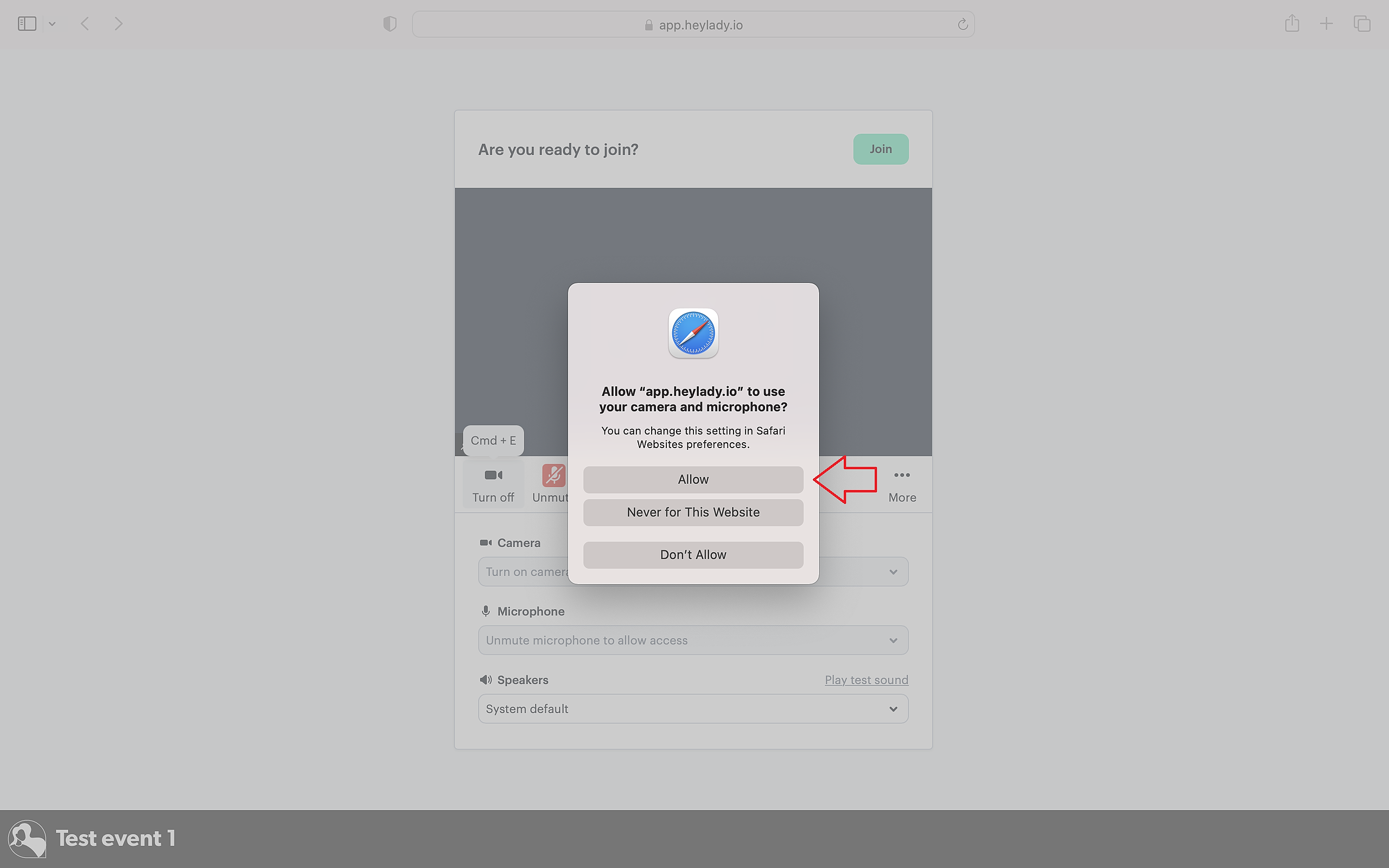
To ensure the smoothest experience, click the red video button on the right-hand side of the URL and click Always Allow on “app.heylady.io”.

4. Finally, click Unmute to unmute your microphone and then click the Join button to enter the event!
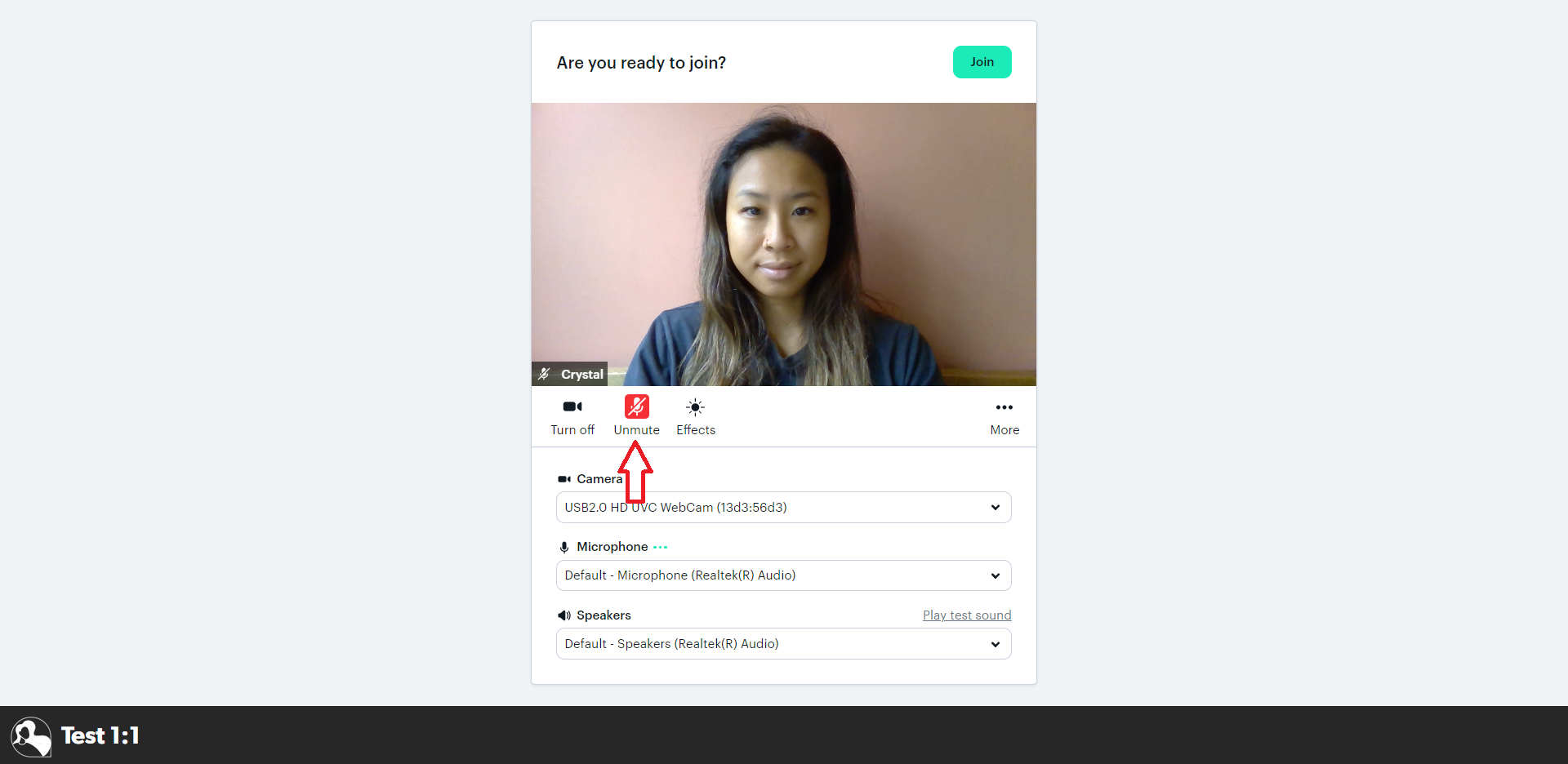
If your camera and/or microphone doesn’t turn on after following these steps, click here for step-by-step troubleshooting instructions for different devices and browsers.
Joining a conversation from a MOBILE
1. After opening the event, enter your first name when prompted, then click Continue.
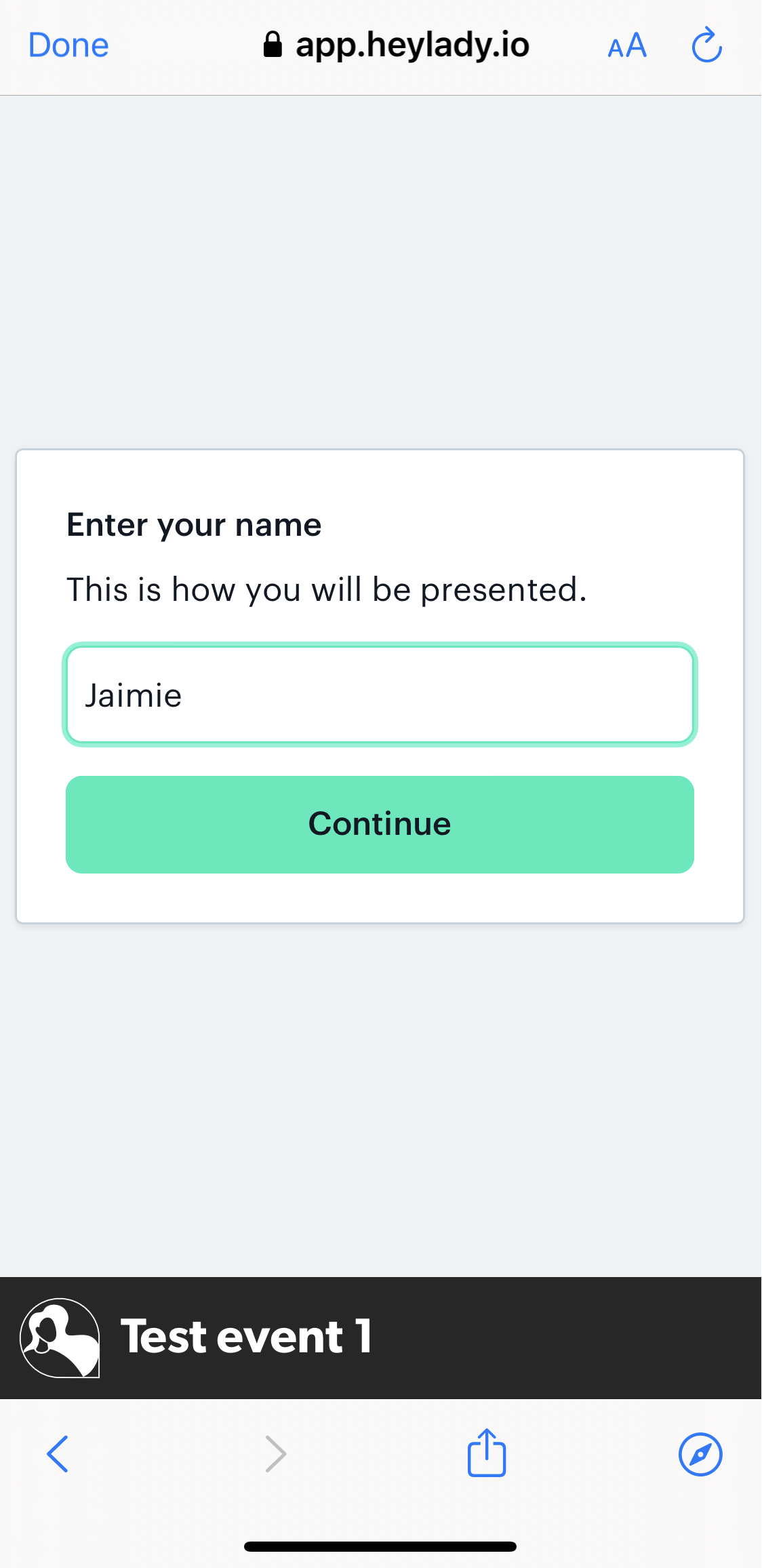
2. Wait for the page to load, then click the red Turn on icon under the camera icon to start your camera.
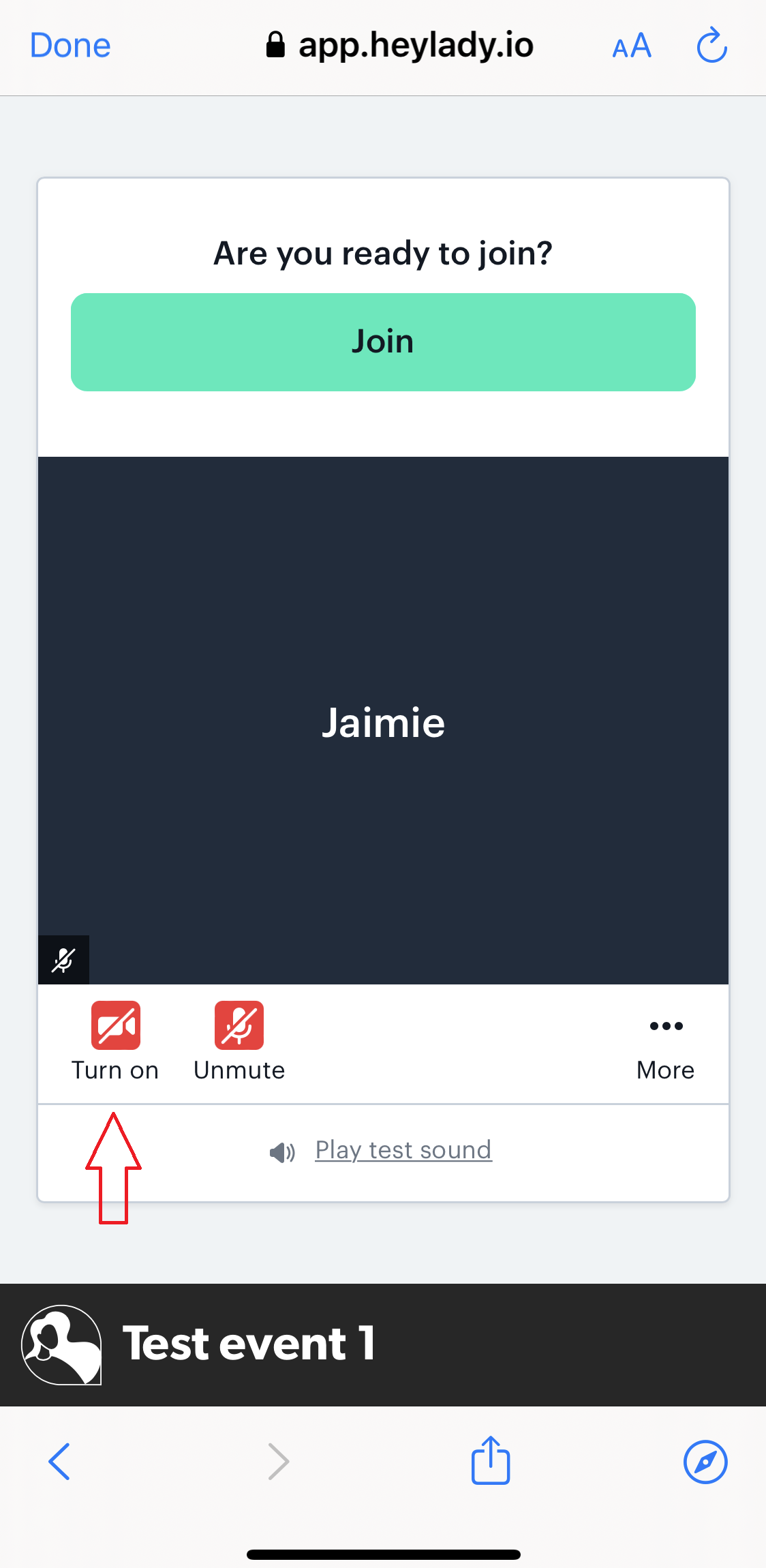
3. A popup will appear asking for permission to use your camera and microphone. Click Allow.
Note: The popup will be different depending on your mobile device; refer to the below screenshots for Android and IOS.
[Android Mobile]
Tap Allow and then select While using the app to ensure that your microphone is always enabled when joining events on your mobile.
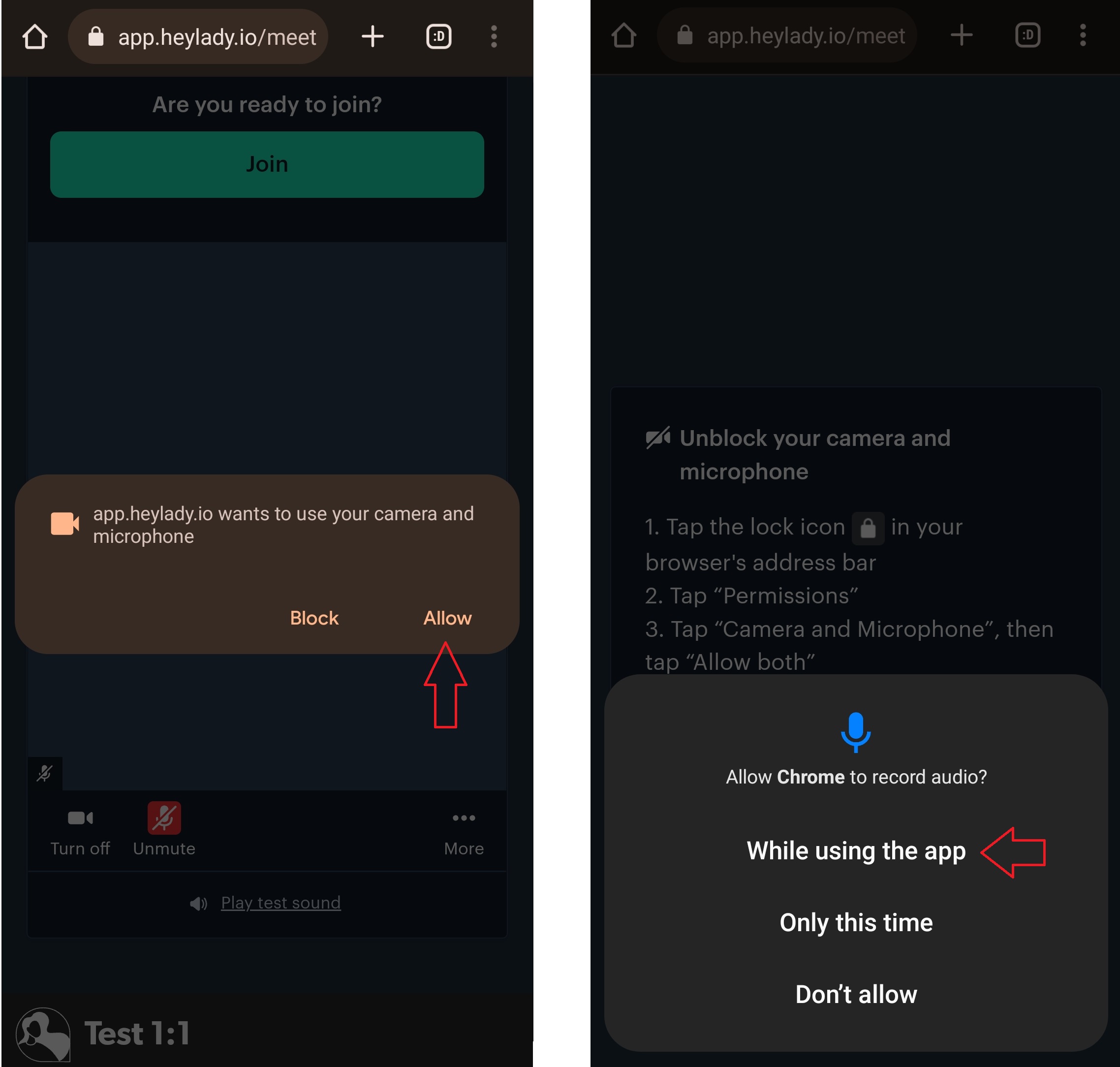
[IOS Mobile]
Tap Allow.
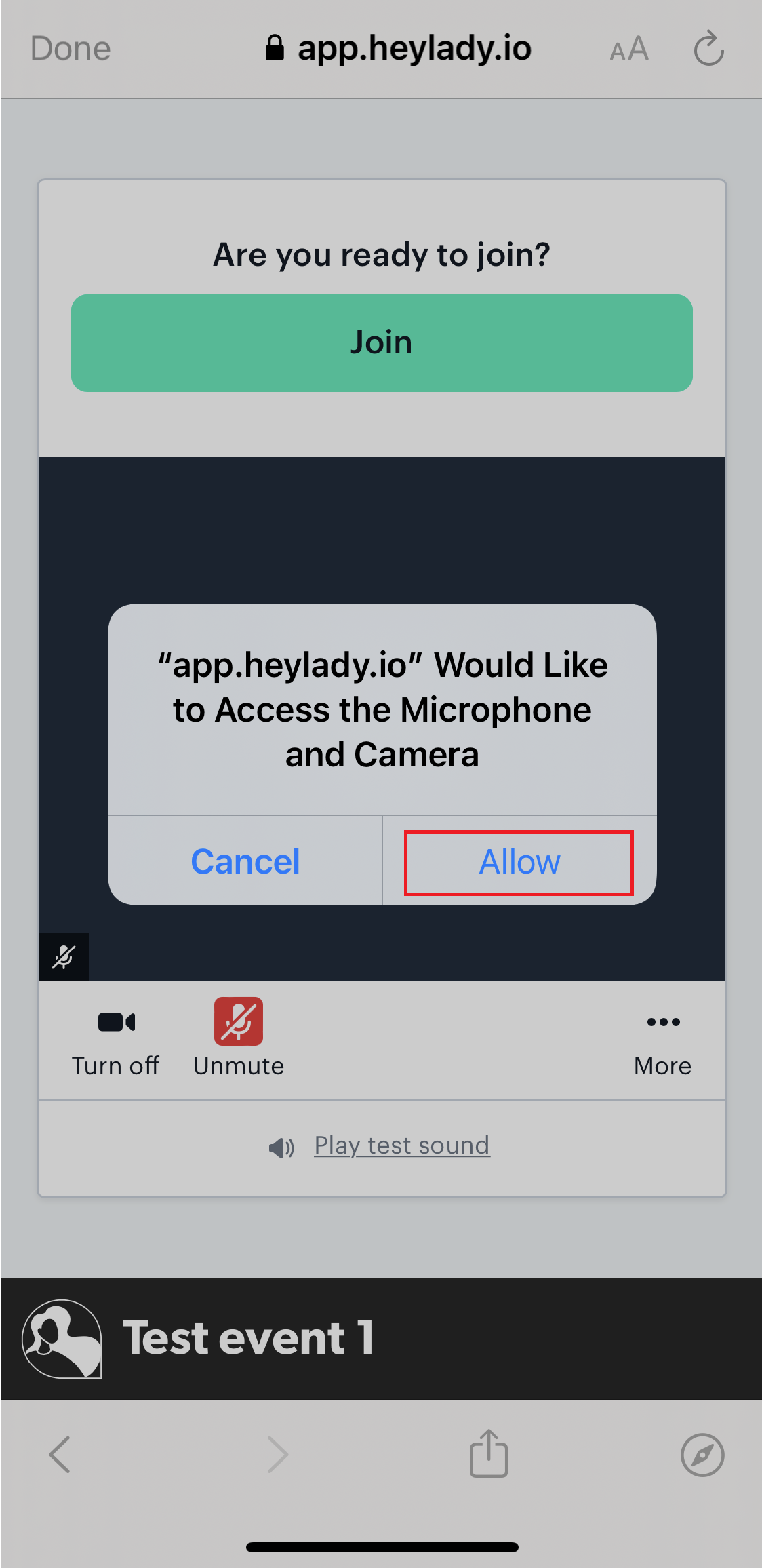
Finally, click Unmute to turn on your microphone, then click the Join button to enter the conversation!
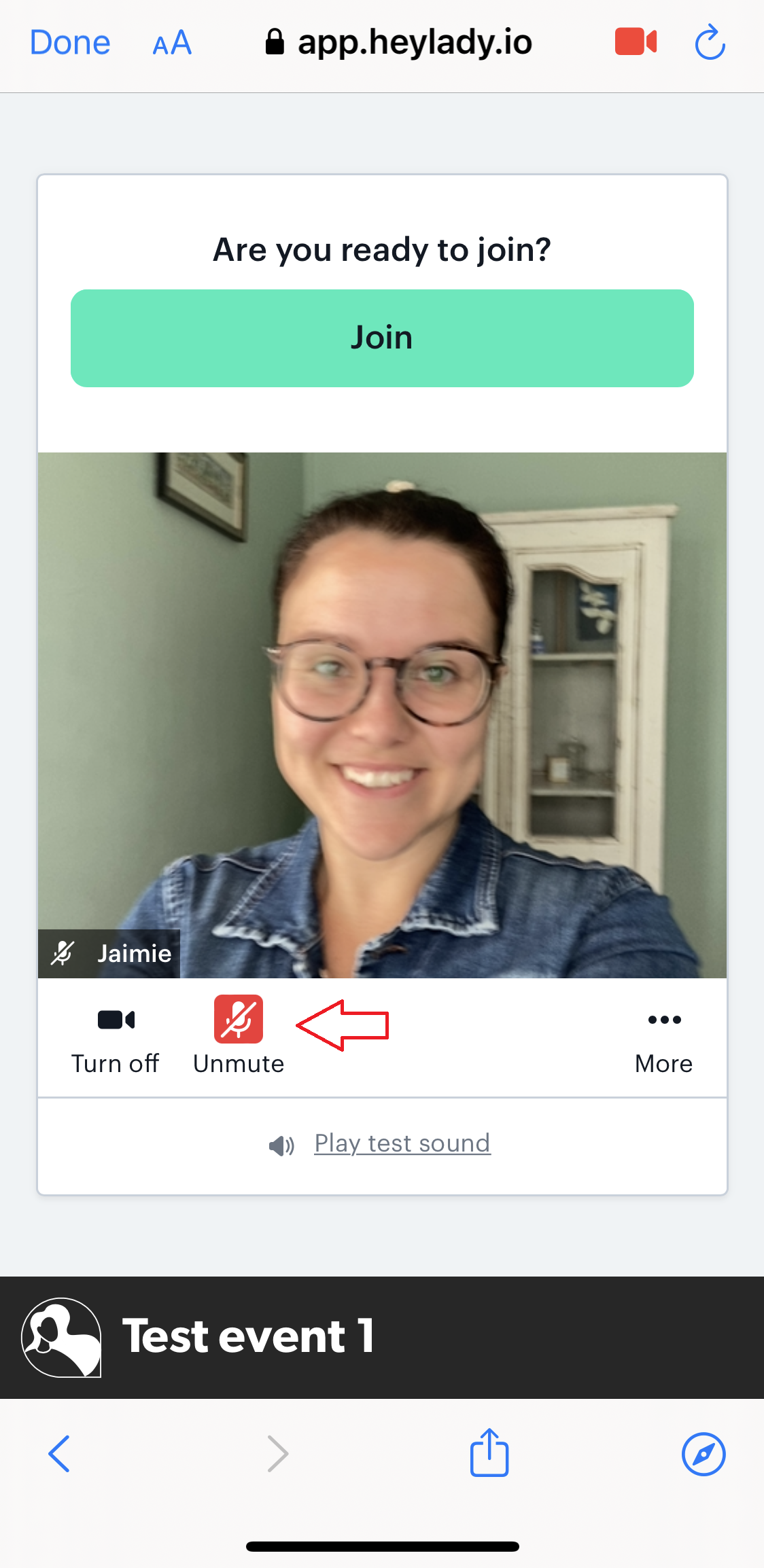
Having trouble turning on your camera and/or microphone from your mobile? Click here for step-by-step troubleshooting instructions to enable your camera and microphone from different browsers.