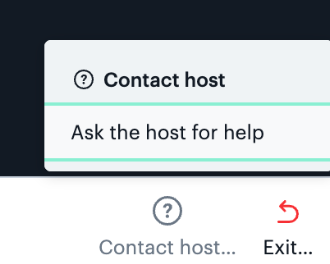Hey Lady! Video Technical Guide
How do I use breakout rooms during my event?
Updated 3 days ago
If you're hosting a large group event inside Hey Lady! it may be useful for you to use breakout rooms to break a larger meeting into smaller ones!
Breakout rooms are sessions that are split off from the main meeting. They allow the participants to meet in smaller groups, and are completely isolated in terms of audio and video from the main meeting.
Watch this video to learn how breakout rooms work inside Hey Lady! Video:
Instructions on how to set up and create breakout rooms for your Hey Lady! event
1. Click the Breakout icon. This will open the Breakout tab on the right-hand side.
2. Click Create a new breakout session. Your participants will be listed in the main room. Only the host will be able to move them to certain rooms.
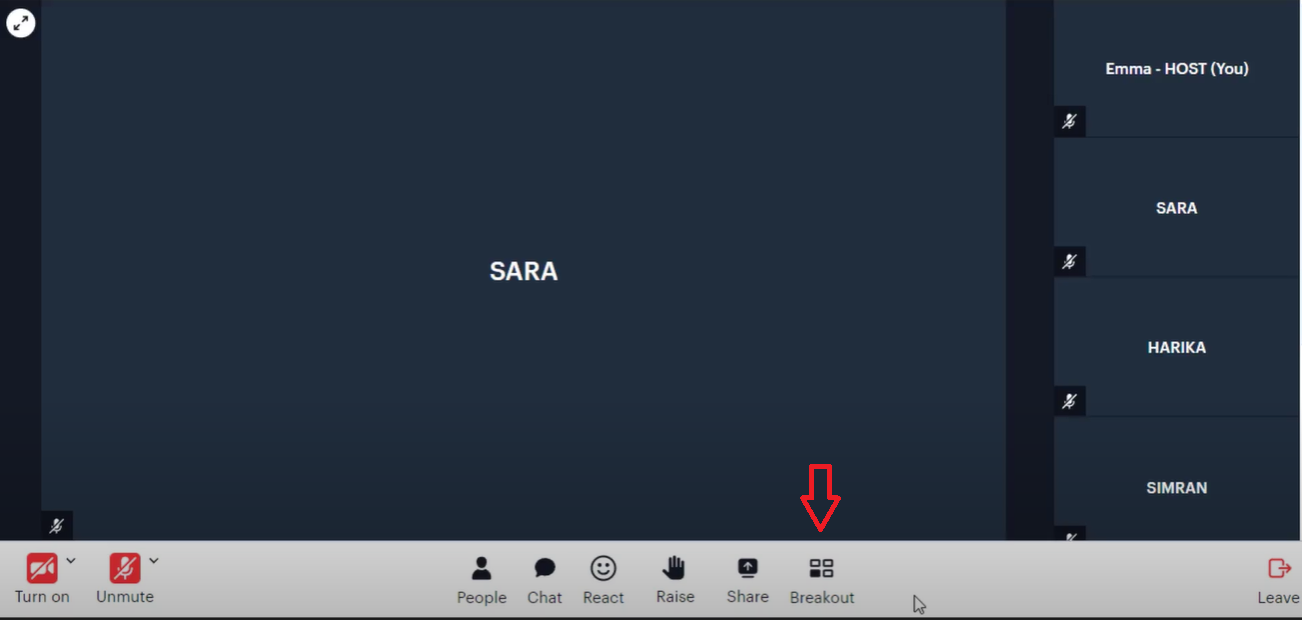
3. Set the number of rooms you need. As you adjust the number of rooms, you will be able to see how many people will be in each room.
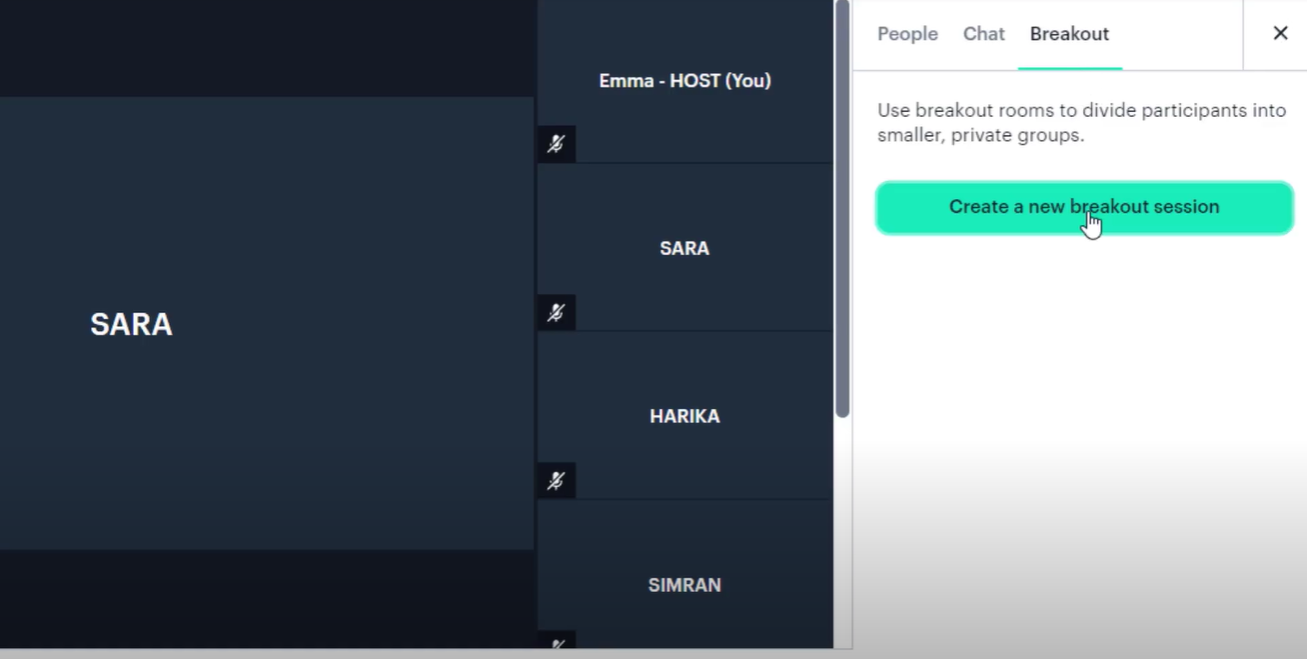
Notes:
Once you start the breakout session, no more rooms can be added, so we recommend adding one or two extras room in case you need it.
If you want participants to join the room faster, click “Participants join automatically.” This will send participants to the rooms as soon as you click the Start breakout session button.
4. Then, choose which participants you want in which room. You can assign participants to rooms in three (3) different ways:
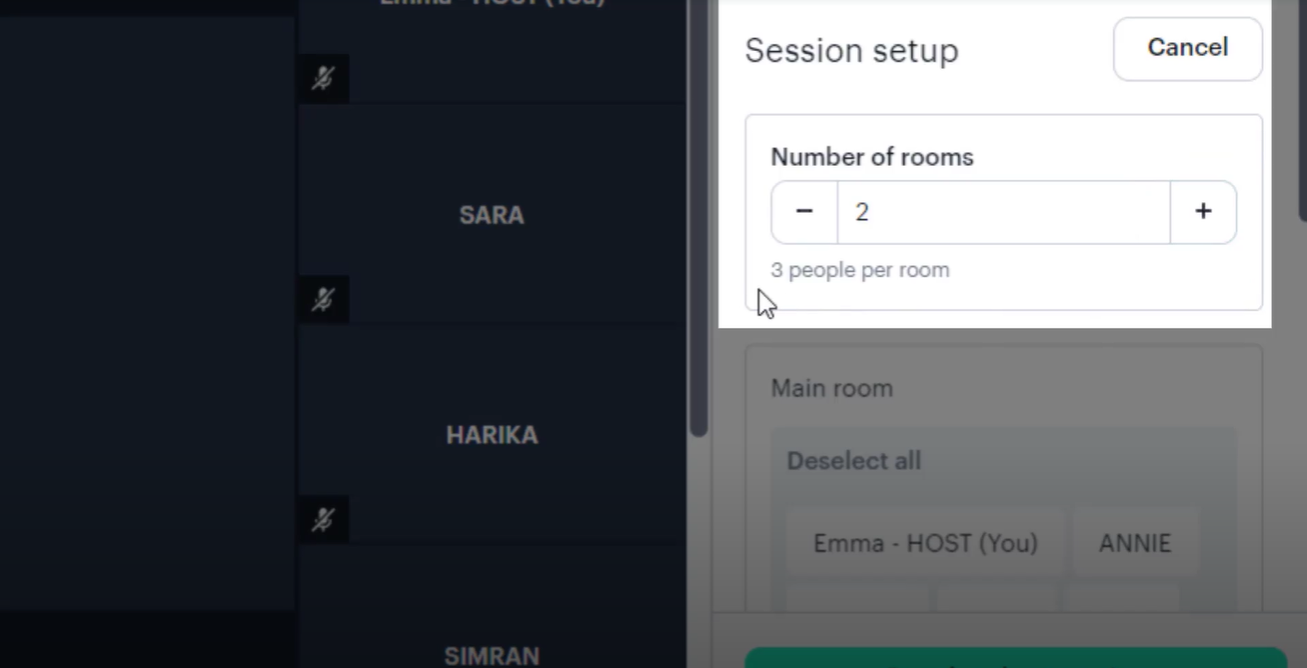
a) Click Assign Automatically this will randomly assign all participants to all rooms. You can click again to 'shuffle' everyone.
b) Select one or more participants, then click the dropdown list for Choose a room to choose the room you want to place them into.
c) Select one or more participants, then drag and drop them to the room you want to place them into.
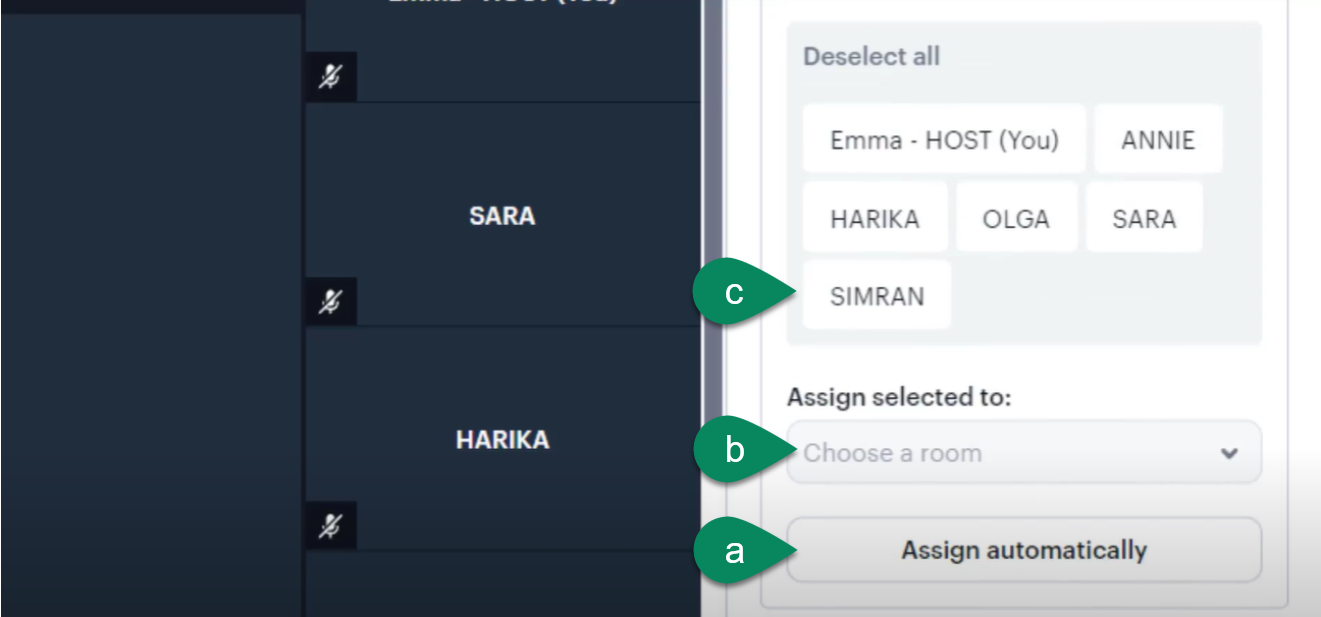
5. Click Start breakout session and everyone will then see a popup with a button to enter their breakout room.
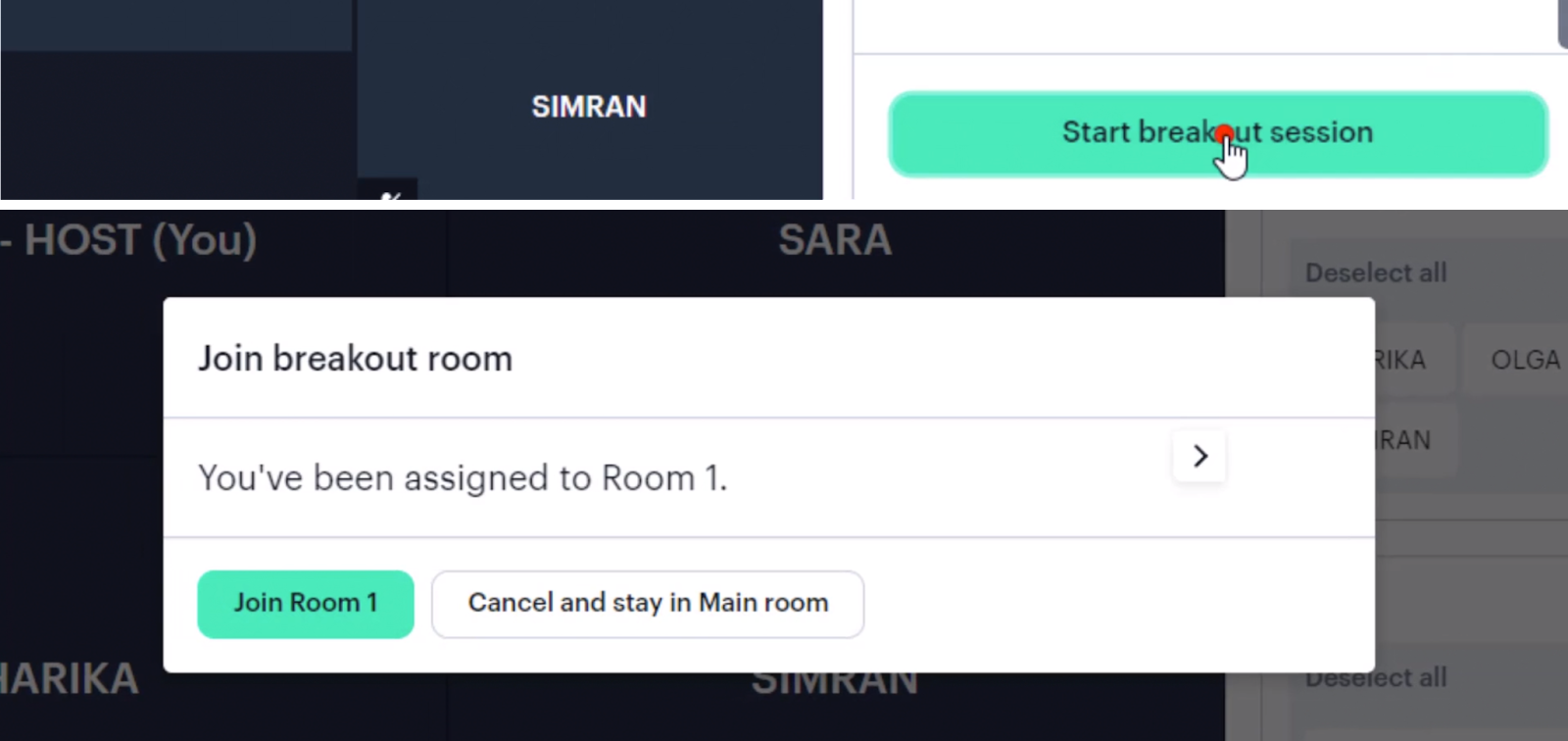
Tip: Make sure you remind everyone that they need to click the button on their screen to join the breakout rooms (don’t just close the popup!)
Participants can leave their breakout room and rejoin the main room at any time. To do this, they need to click the Exit icon at the bottom of the screen.
6. When you want to end all the breakout rooms, click the red button End breakout session.
Note: You must be on the Breakout Tab to see the button to end your breakout session.

Additional important information and tips about breakout rooms
The breakout room feature is only visible to the event host who creates them (co-hosts cannot see them). Other people in the call who are not hosts will not see this feature on their screen.
You can make someone else a host as well once the event has started by finding their name in the People list and selecting "Make admin"
If there are multiple hosts in your event, only one host can control the breakout rooms after a session has started. When you end the session, a different host can then create a new session if needed.
You must choose how many rooms you need at the start of the session. It’s not possible to add any more later. We recommend adding an extra room, just in case you need it.
Breakout rooms start and end at the time the host decides. In future, you will be able to set a timer for how long the breakout session lasts but for now, it’s manual.
Participants can use the "contact host" button if they need any help, it's good to let participants know about this!