I'm not receiving regular emails from Hey Lady! What should I do?
I Have a Technical Problem!
I'm not receiving regular emails from Hey Lady! What should I do?
Updated 3 days ago
Sometimes email services like Outlook, Gmail or Yahoo mistakenly move emails into the wrong folder - such as Spam, Junk or Promotions folders - meaning you miss important Hey Lady! community updates, offers and newsletters!
Thankfully, there are a few things you can do to ensure our emails reach your inbox every time. We've included simple instructions below!
How to add Hey Lady! email addresses to your "safe sender list" (using common email providers)
Most email providers give you the option to add specific, trusted email addresses to a "safe sender" or "whitelist" in your address book, so that important emails always end up in your Inbox, rather than your Spam folder!
Using the simple instructions outlined below, we recommend that you add the following Hey Lady! email addresses to your safe sender list:
hello@heylady.io (for community updates, offers & newsletters)
emma@heylady.io (for emails from our Founder, Emma)
noreply@heylady.io (for account updates & platform/event notifications)
Please note: The process is slightly different depending on which email provider you use, so make sure you focus on the right section below!
Gmail (desktop and mobile)
If Gmail delivers a Hey Lady! email to the Spam folder:
Go to the Spam folder and open the email you want to move to your inbox.
Mark the email as 'Not Spam'. This will tell Gmail that you want emails from this address to go to your inbox in the future instead of to the Spam folder.

If Gmail delivers a Hey Lady! email to the Promotions tab:
Open the email in your Promotions tab.
Hover your mouse over our email address or profile picture until the contact card appears.

Click on 'Open detailed view'. A pop-up will appear on the right-hand side of your screen.
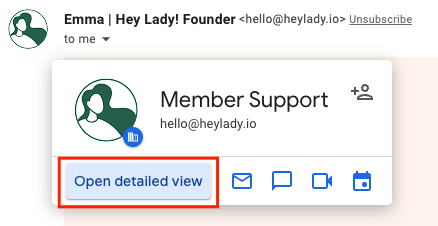
Click on the icon that has a person with a '+' symbol next to them. You will see a popup at the bottom of your screen confirming the action.

For additional information about Gmail, visit the Gmail Support Page.
Mail (Apple iOS mobile devices)
If Mail delivers a Hey Lady! email to junk, you have two options:
Move the email. Open the Junk folder and find the message. Select the 'Folder' icon on the bottom menu and then tap 'Inbox' to move the message there. This will tell Mail that you want emails from this address to go to your inbox in the future instead of to the Junk folder.

Add our email address to your contact list. Open the email in your Junk folder, and tap the 'From' email address. Then tap 'Create New Contact' to add the email address to your contacts list.
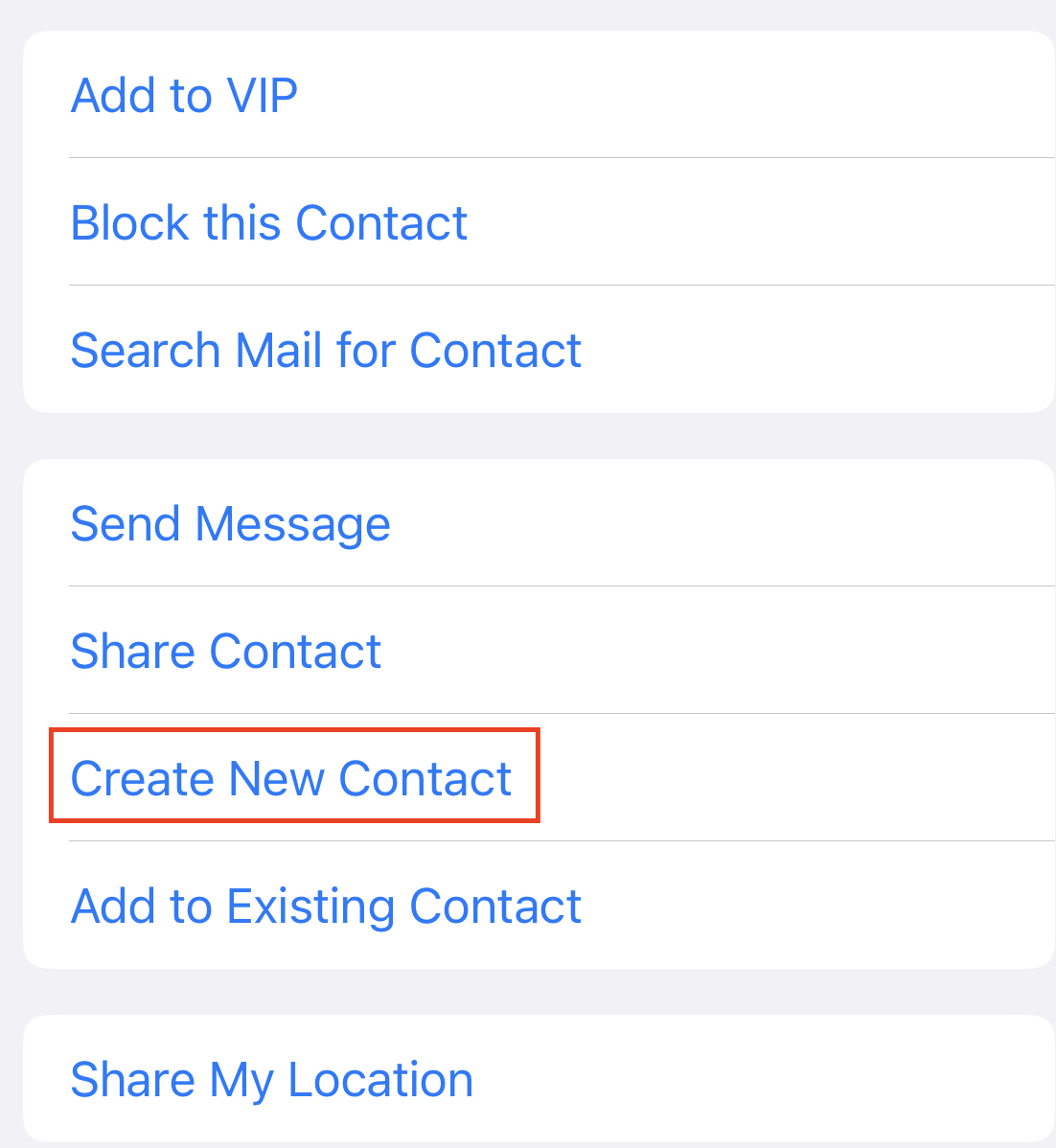
For additional information about the Mail app, visit the Apple Support Page.
Apple Mail (desktop)
If Apple Mail delivers a Hey Lady! email to junk, you have two options:
Move the email. Open the Junk folder and find the email. Click and drag the email into the Inbox folder. This will tell Apple Mail that you want emails from this address to go to your inbox in the future instead of to the Junk folder.
Add our email addresses to your contact list.
Open the email, and tap the small arrow on the right of the 'From' email address.Then tap 'Create New Contact' to add the email address to your contacts list.
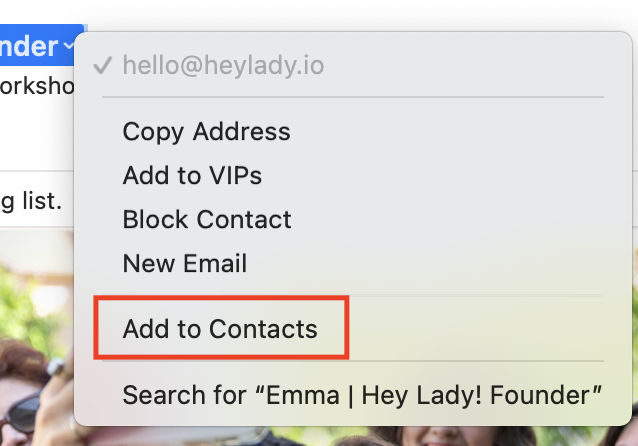

For additional information about Apple Mail, visit the Apple Mail Support Page.
Outlook (desktop app & web browser)
If Outlook delivers a Hey Lady! email to junk, you have two options:
Mark the email as 'Not Junk'.
Open the junk folder and click the email. Click 'It's Not Junk' or 'I trust sender'.

Add our email address to the Safe Senders list.
Open the email, click the three dots on the right of the sender name, and click 'Add to Safe Senders'.
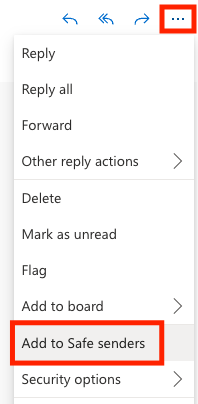
For additional information about Outlook.com, visit the Outlook.com Support Page.
Yahoo Mail (desktop)
If Yahoo Mail delivers a Hey Lady! email to the Spam folder, you have three options:
Mark the email as 'Not Spam'. Open the spam folder, click the message, and click 'Not Spam'.
Add our email addresses to the address book. Open the message and click the 'Add to contacts' button next to the From email address.
Create a filter to allow future messages. Navigate to "Settings" and then click 'More Settings'. Select 'Filters' and hit 'Add' to enter @heylady.io in the From field and set it up to always move to the Inbox.
For additional information about Yahoo Mail, visit the Yahoo Support Page.
Yahoo Mail (mobile)
If Yahoo Mail delivers a Hey Lady! email to the Spam folder, you have two options:
Move the email. Open the spam folder, select the message. Select 'Move' and tap 'Inbox'.
Add our email address to your address book. Open the message and click the 'Add to contacts' button next to the From email address.
For additional information about Yahoo Mail, visit the Yahoo Support Page.
Still need help? Please send us an email at hello@heylady.io and we will be happy to help you!