My camera & microphone aren’t working. What should I do?
Hey Lady! Video Technical Guide
My camera & microphone aren’t working. What should I do?
Updated 3 days ago
How to have the best video experience inside Hey Lady! - helpful tips!
Please use the most up-to-date version of Google Chrome to participate. You can download and install Google Chrome here.
Connect to a stable network, preferably through an ethernet cable, especially if you are using an older device
Use headphones or a headset to prevent background noise and audio feedback
Make sure other apps aren't using your camera or microphone (perhaps close down background apps that might be using Internet, like Dropbox)
Note: Some installed programs such as anti-virus may also conflict with your camera or microphone
If you are having trouble starting your camera and/or microphone for an event or conversation, follow the troubleshooting steps below that are relevant to your device and web browser.
If you are still having issues after following these steps, please email us at hello@heylady.io
Quickly find what you’re looking for!
DESKTOP Troubleshooting Steps:
Google Chrome Desktop
Firefox Desktop
Microsoft Edge Desktop
Safari Desktop
MOBILE Troubleshooting Steps:
Android Mobile
iOS Mobile
DESKTOP Troubleshooting Steps
[Google Chrome Desktop]
1. Click the lock icon next to the browser’s address bar and click Site settings.
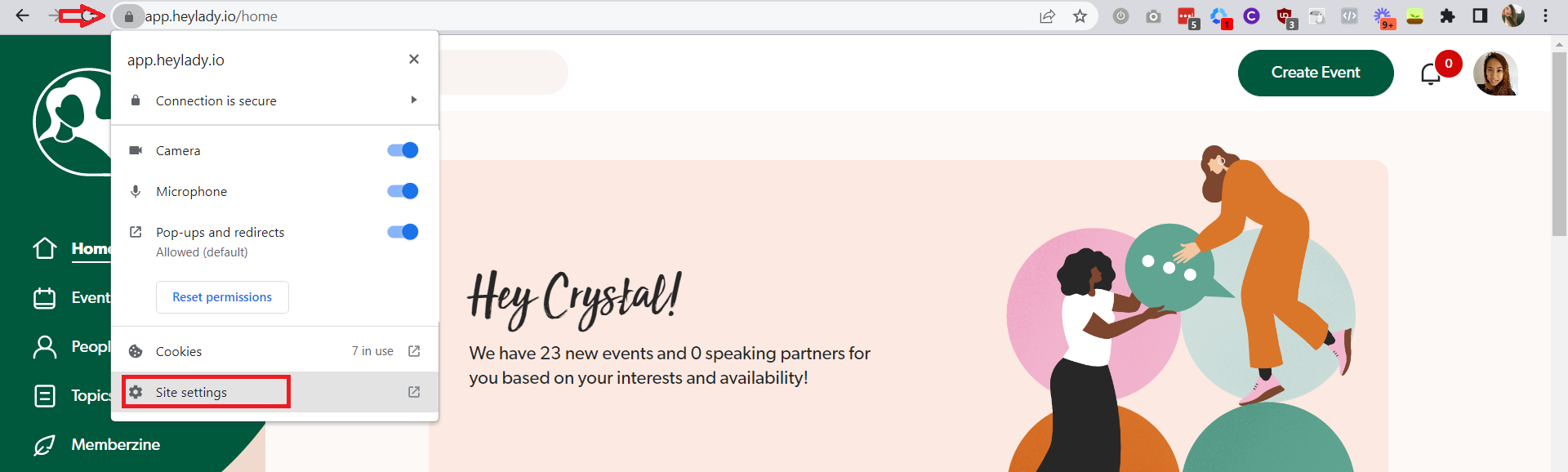
2. Check that under Camera and Microphone, Allow has been selected.
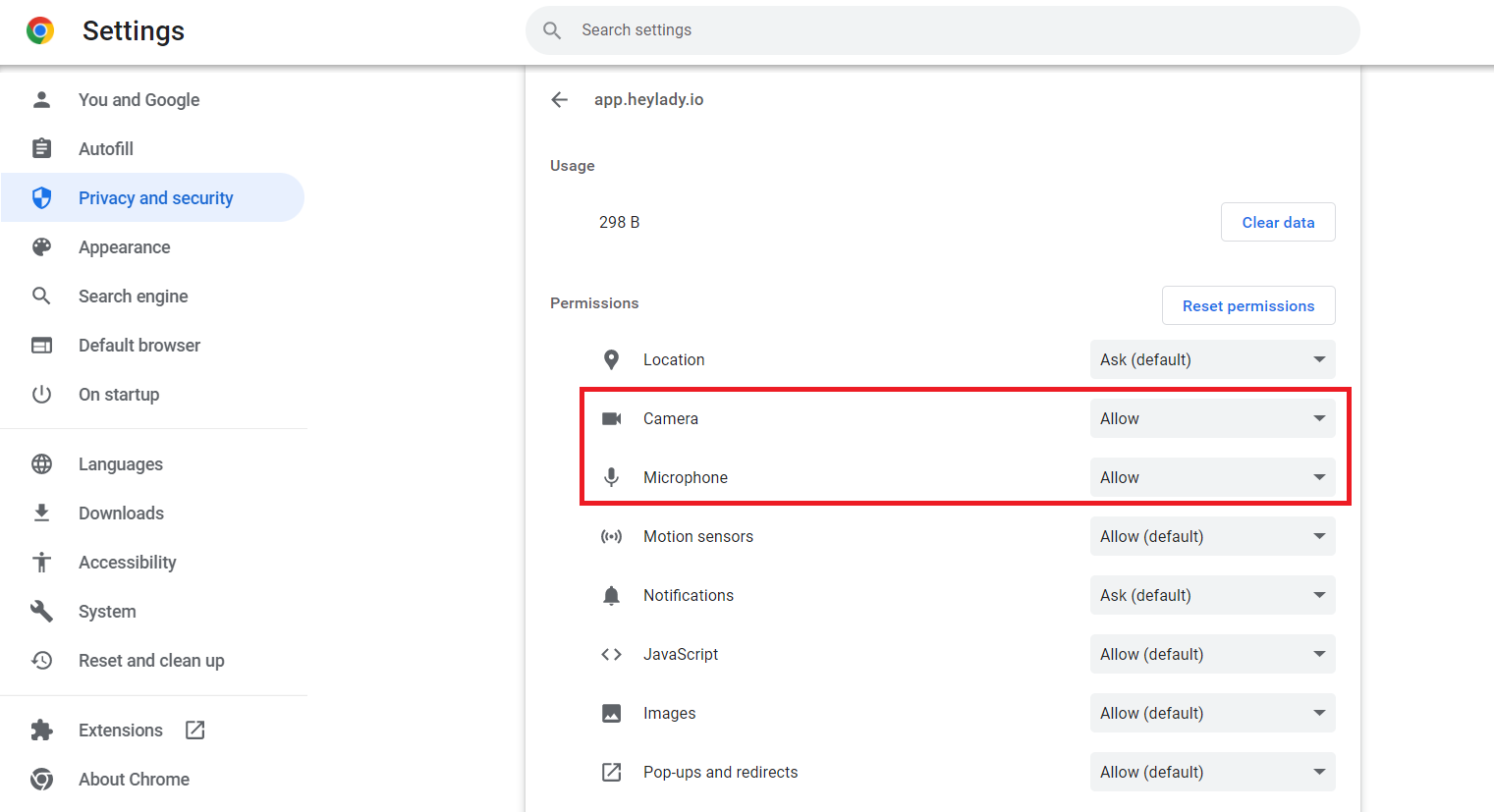
3. Then, refresh your browser and try rejoining another Hey Lady! event to see if a popup appears asking you to enable your camera and microphone.
[Firefox Desktop]
1. Click the menu icon (3 lines on top right corner) and select Settings.
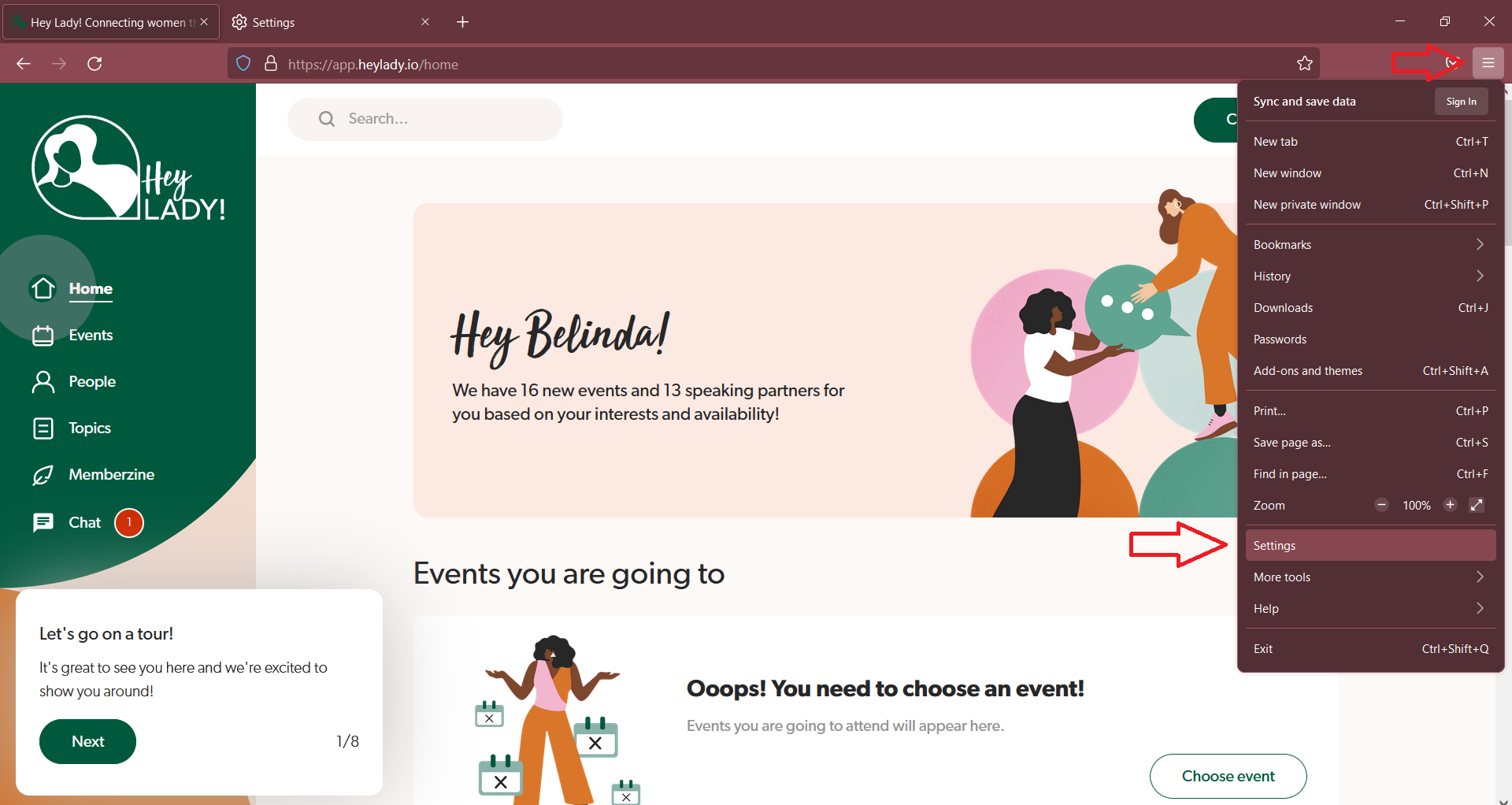
2. Click Privacy & Security from the left menu.
3. Scroll down to Permissions.
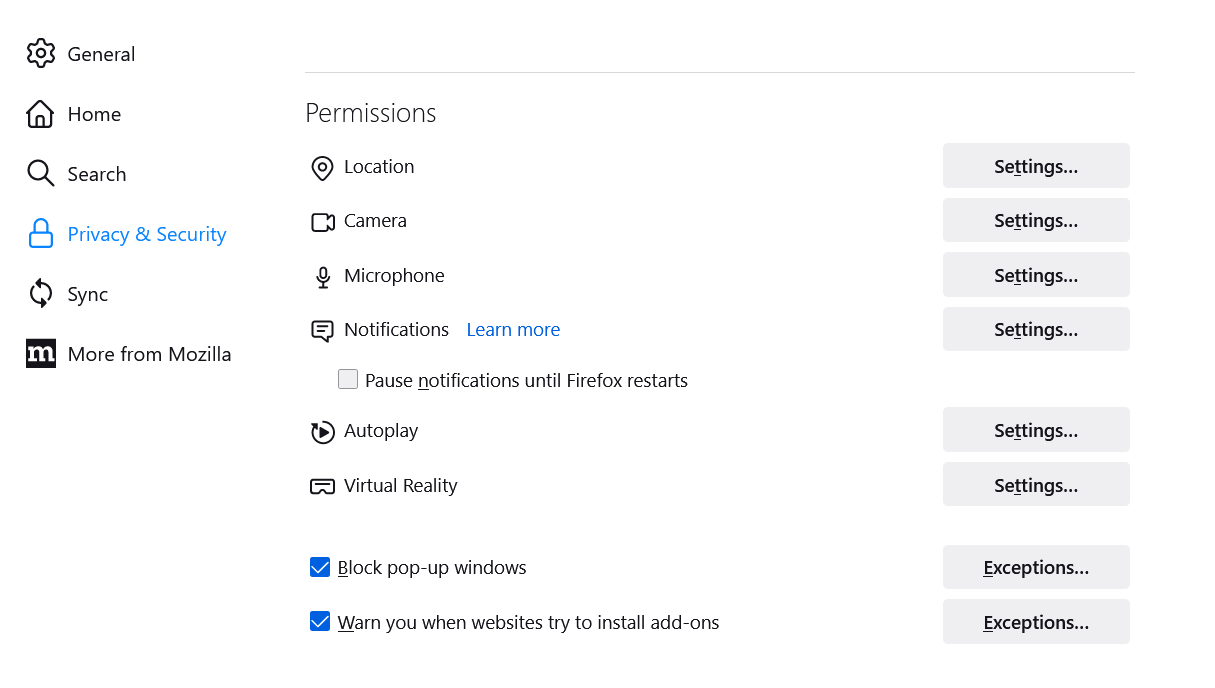
4. Click Settings next to Camera.
5. Check that https://app.heylady.io has permission to access your camera (Status set to Allow), as pictured below:
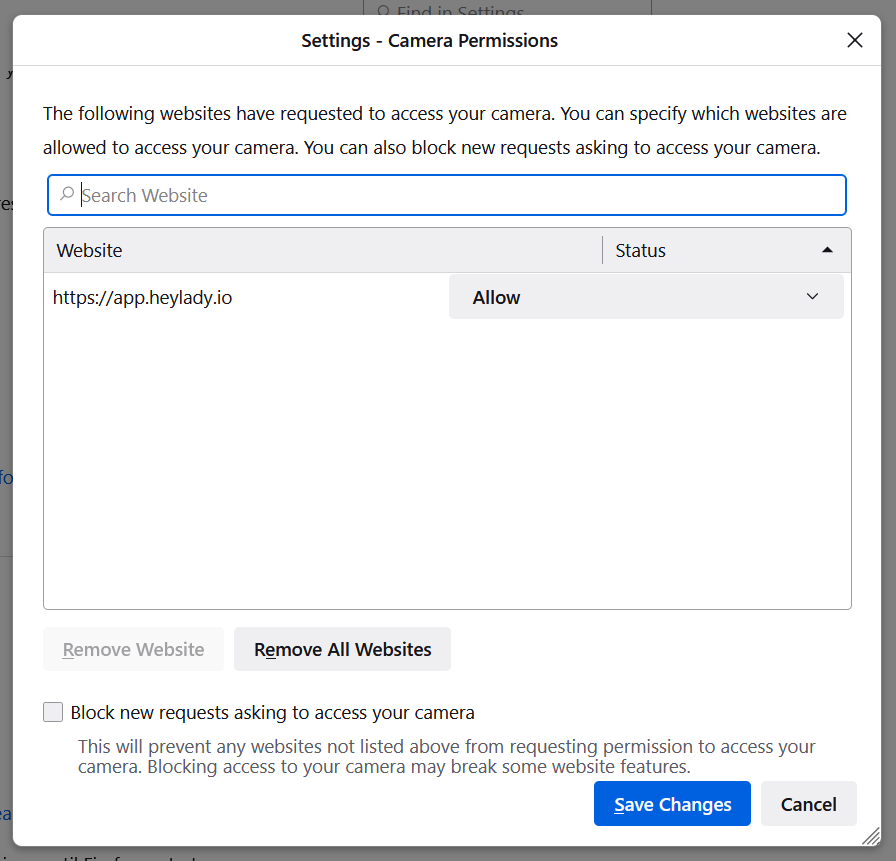
6. Return to the Settings page and click Settings next to Microphone.
7. Check that https://app.heylady.io has permission to access your microphone (similar to in Step 5)
8. Then, refresh your browser and try rejoining another Hey Lady! event to see if a popup appears asking you to enable your camera and microphone.
[Microsoft Edge Desktop]
1. Click the menu icon (3 dots on top right corner) and select Settings.
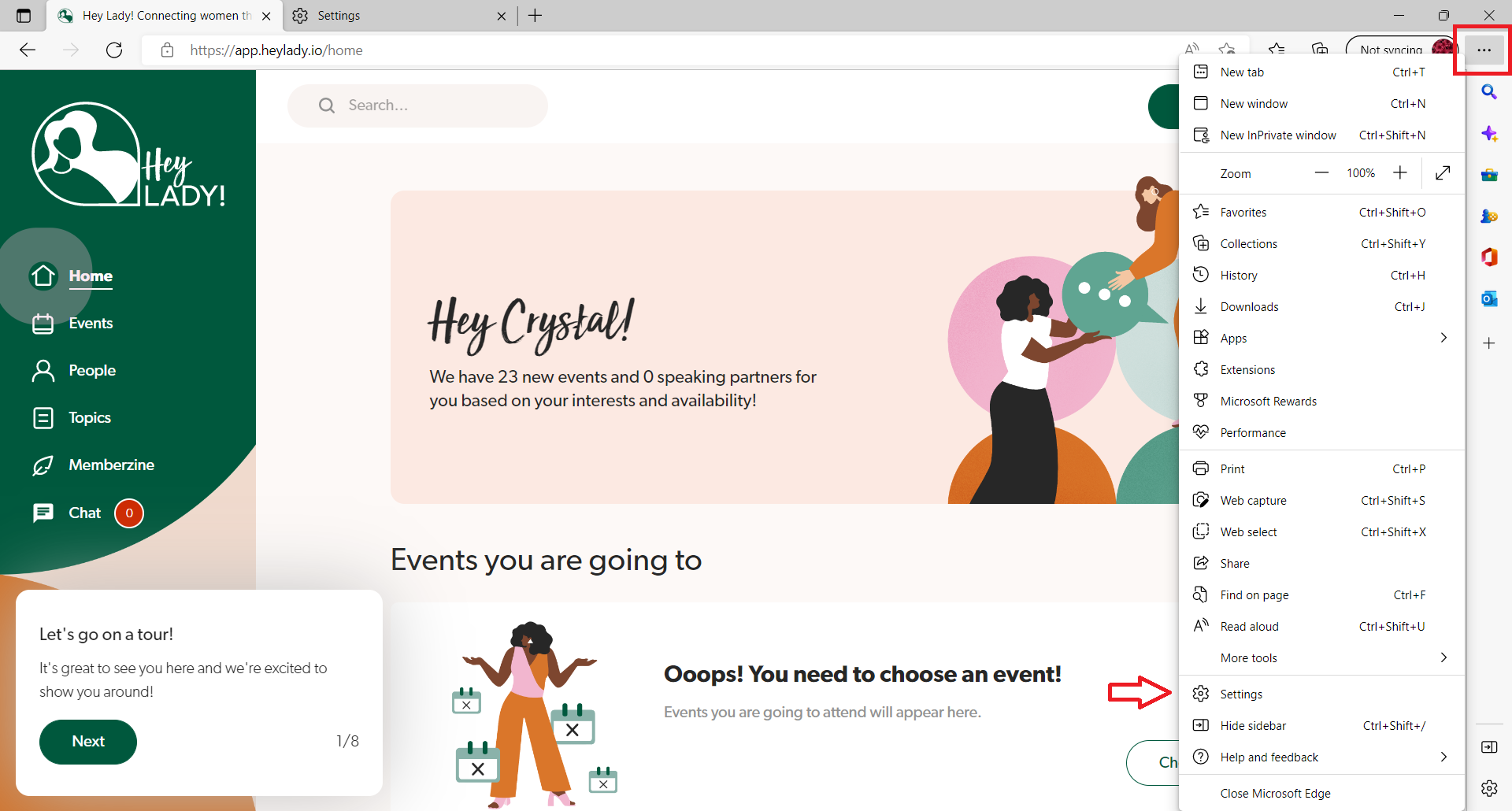
2. Click Cookies and site permissions from left menu.
3. Scroll down to All permissions and check that Ask first is selected for Camera and Microphone (as pictured).
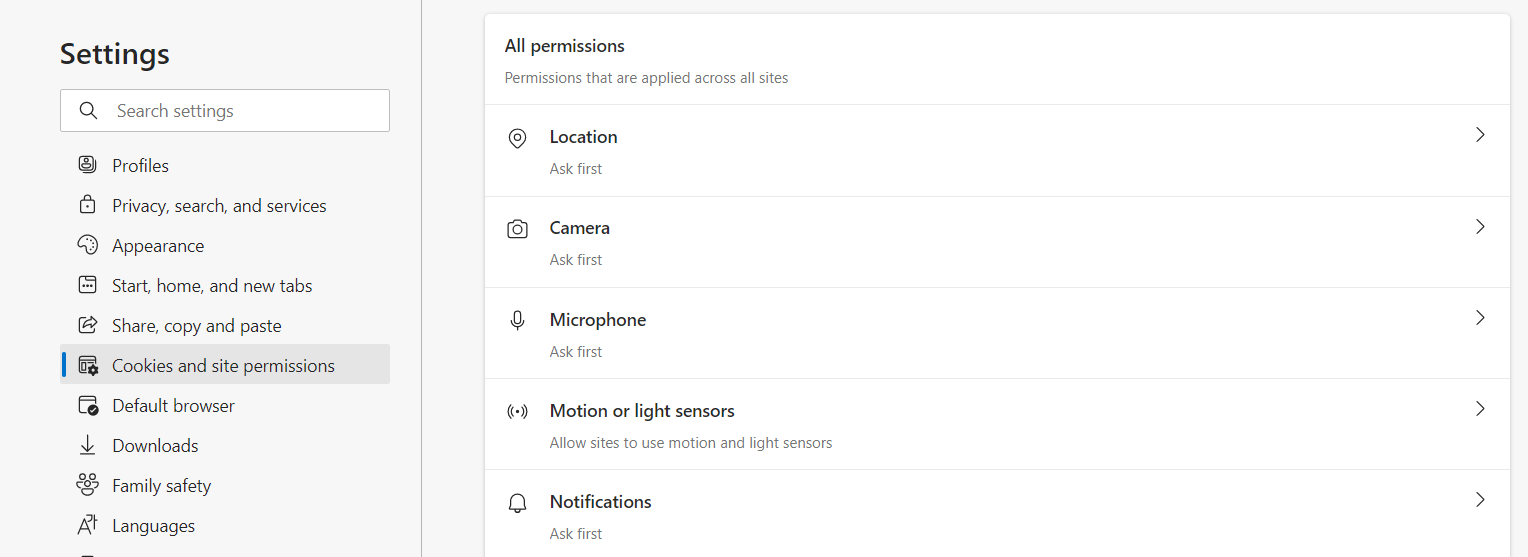
4. Click Camera.
5. Check that https://app.heylady.io is in the Allow section (as pictured below).
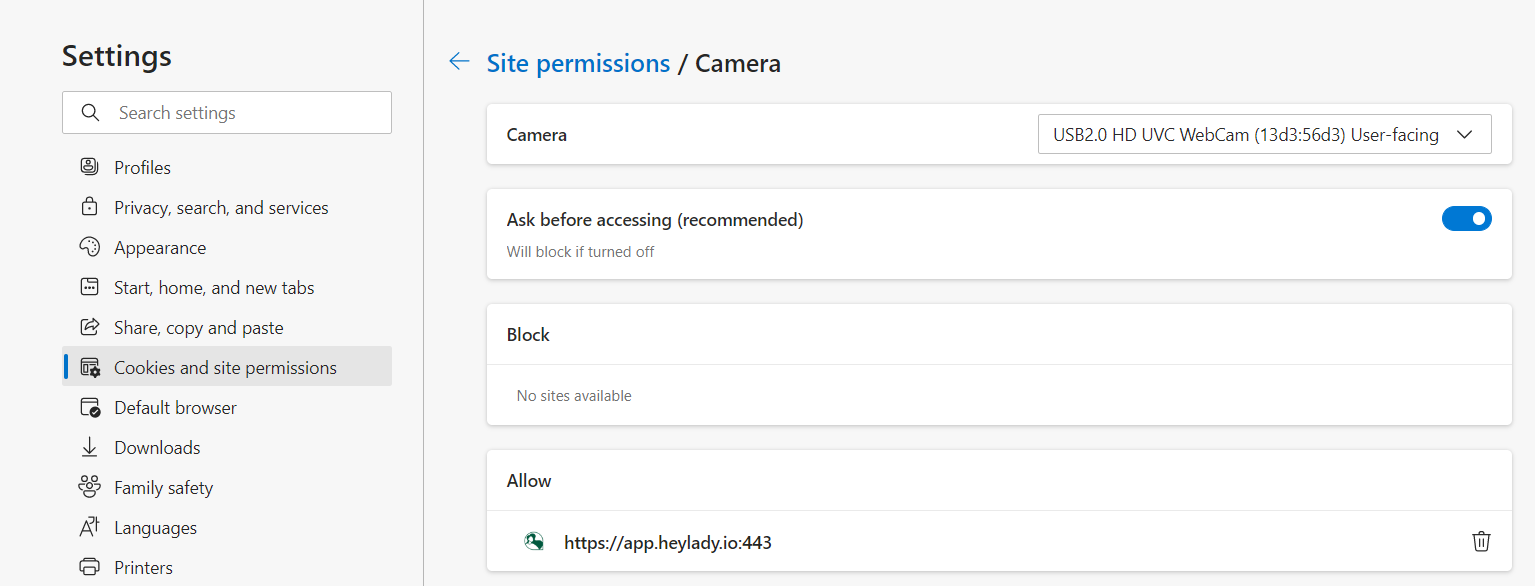
6. Return to the Cookies and Site permissions page.
7. Click Microphone.
8. Check that https://app.heylady.io is in the Allow section (as pictured below).
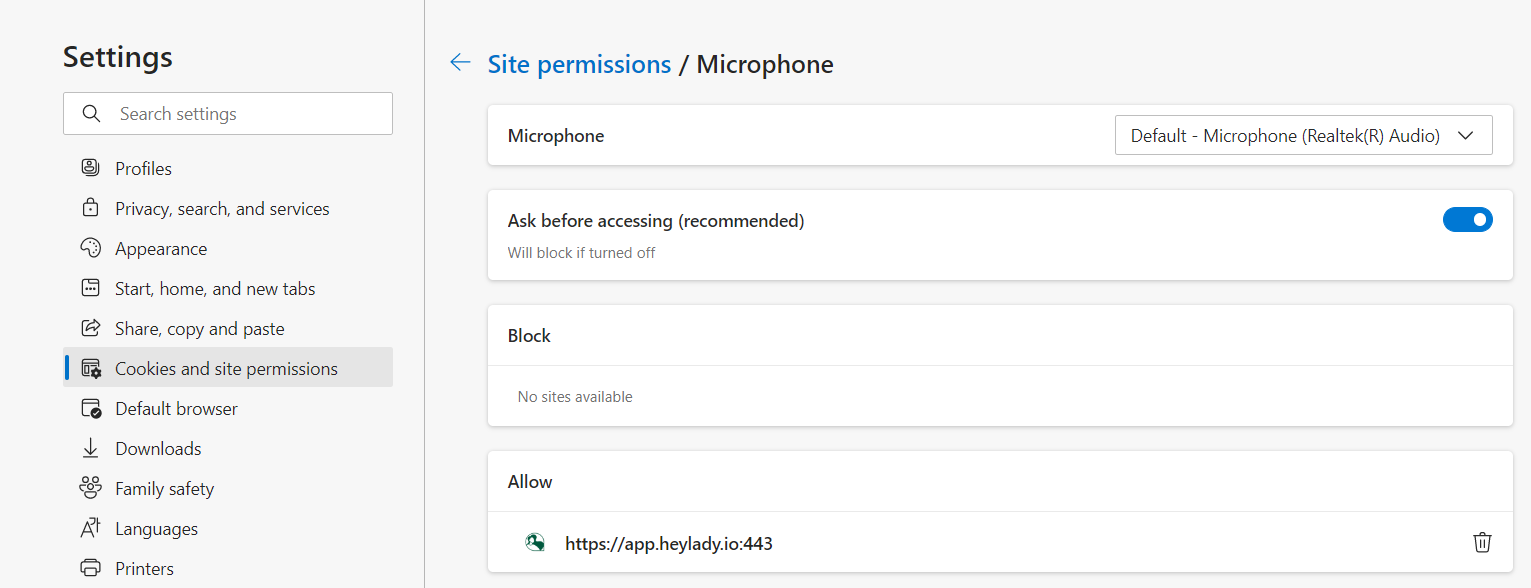
9. Then, refresh your browser and try rejoining another Hey Lady! event to see if a popup appears asking you to enable your camera and microphone.
[Safari Desktop]
1. Click Safari on top left corner of screen and then Preferences.

2. Go to Websites and then go to Camera. Check that app.heylady.io is set to Ask.
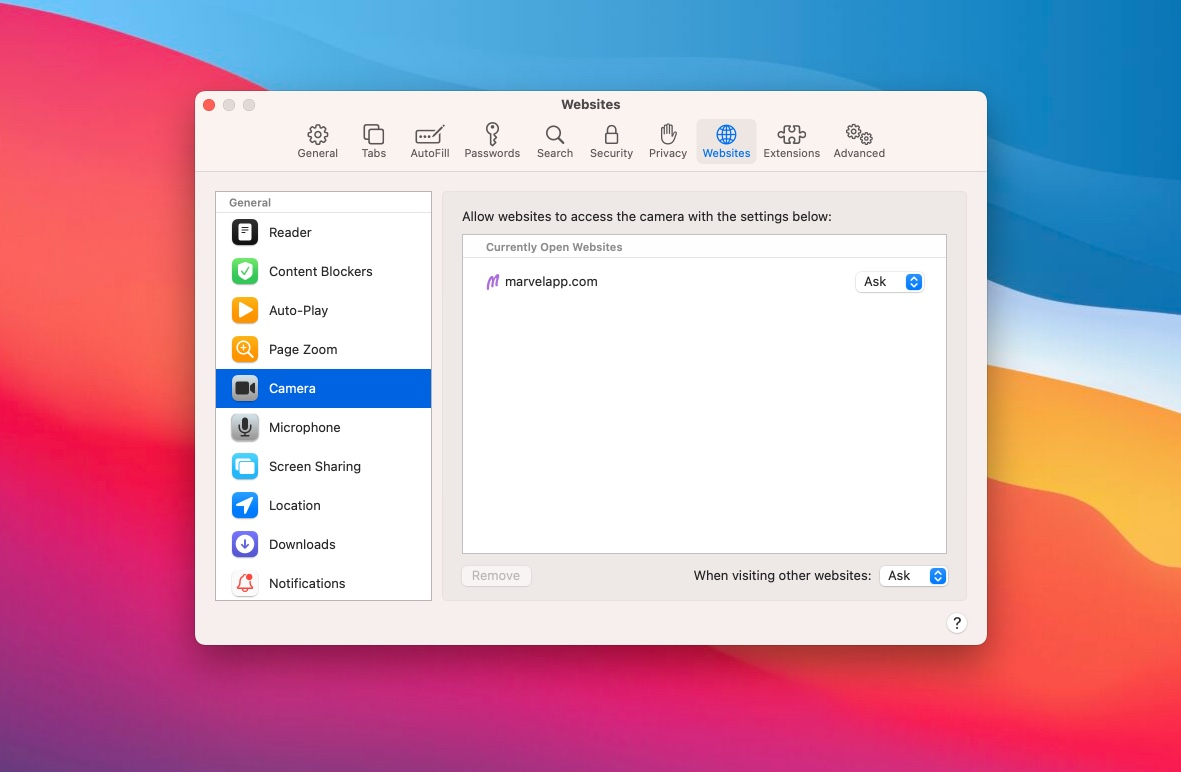
3. Repeat Step 2 but in the Microphone section.
4. Then, refresh your browser and try rejoining another Hey Lady! event to see if a popup appears asking you to enable your camera and microphone.
MOBILE Troubleshooting Steps
[Android mobile]
1. Tap the lock icon in your browser’s address bar.
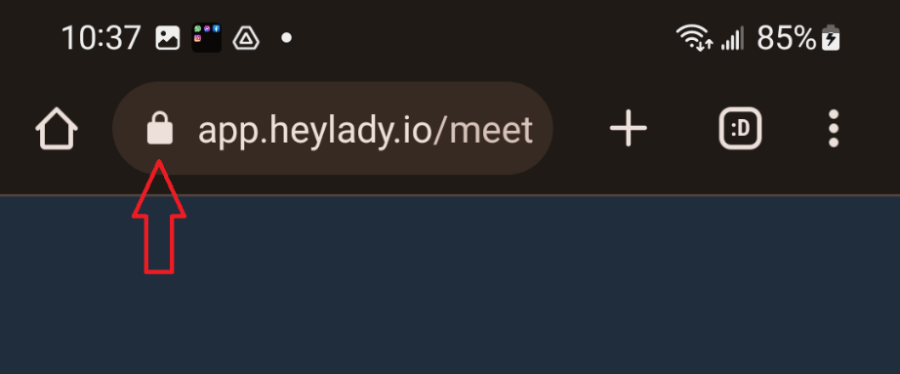
2. Tap Permissions.

3. Toggle / enable Camera and Microphone.
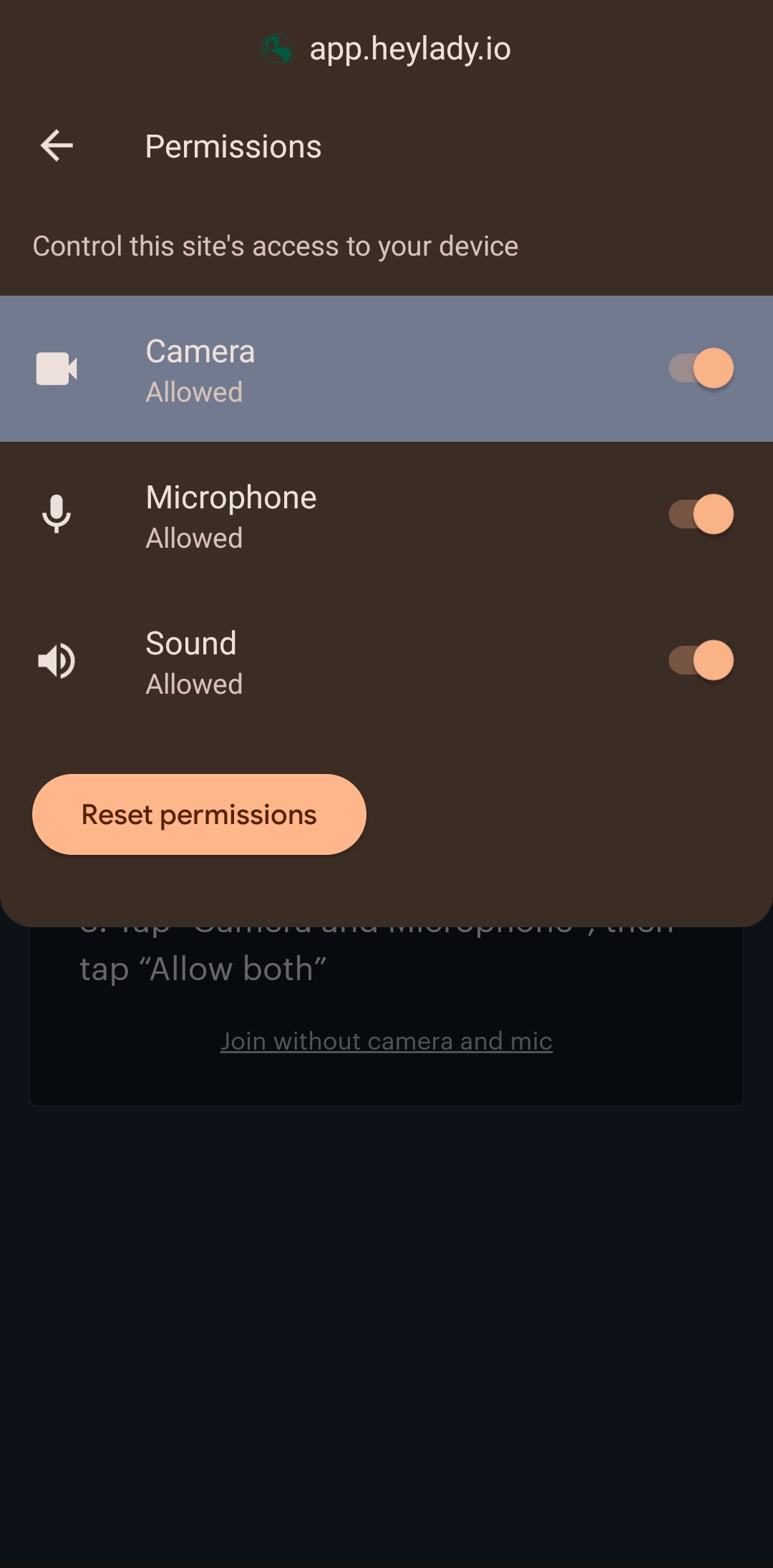
4. You can also check if they have been enabled by clicking the menu icon (3 dots on the top right corner) and then selecting Settings.
5. Go to Site Settings under Advanced.
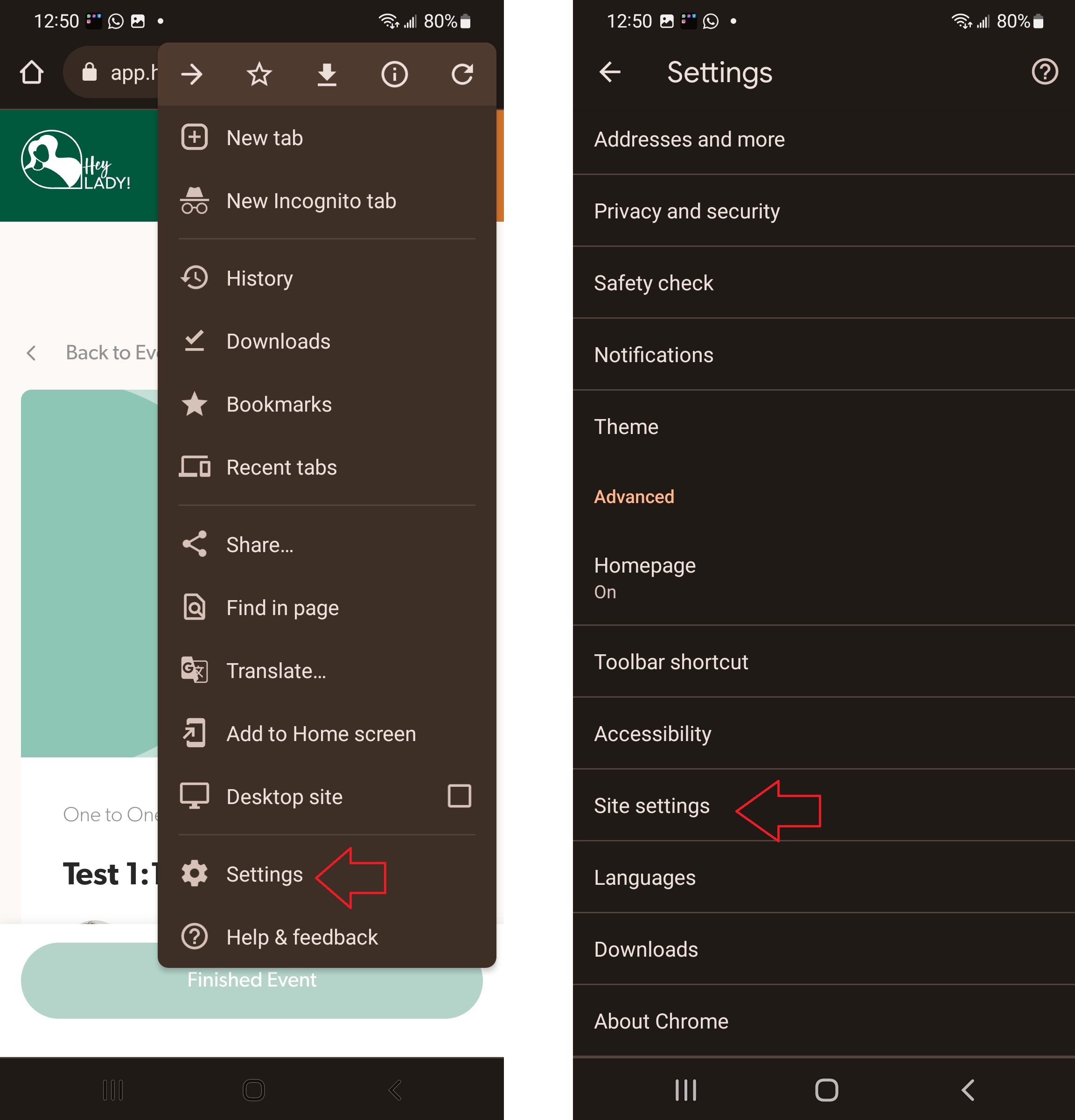
6. Under Microphone and Camera, make sure https//app.heylady.io is listed in the Allowed section.

If the above still does not enable camera and microphone, please follow these instructions to check the permissions in your phone settings.
1. Go to phone Settings, and scroll down to the list of apps.
2. Find the browser app you want to manage / update and tap Permissions.
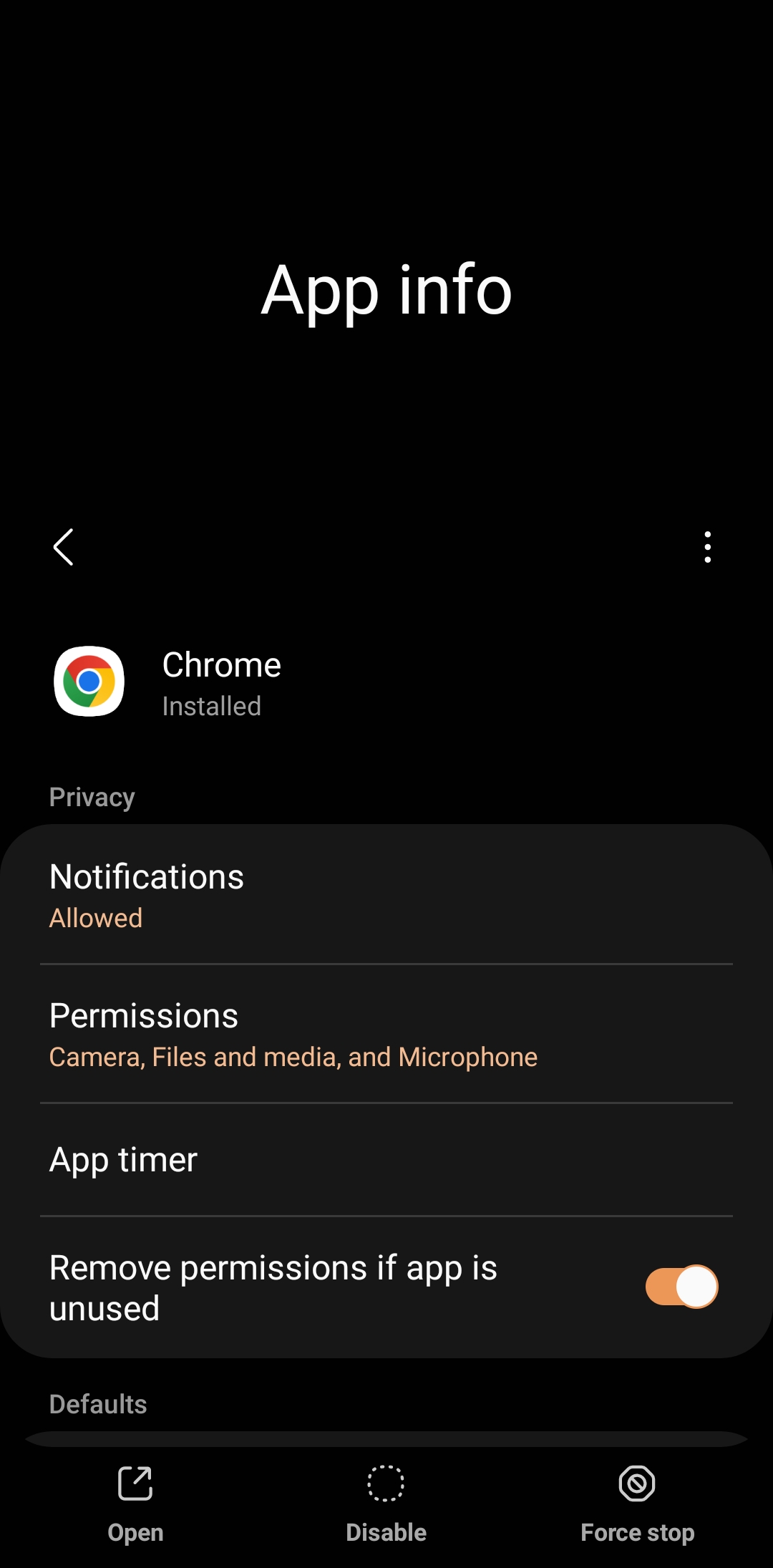
3. Check that Microphone and Camera have been enabled / toggled on.
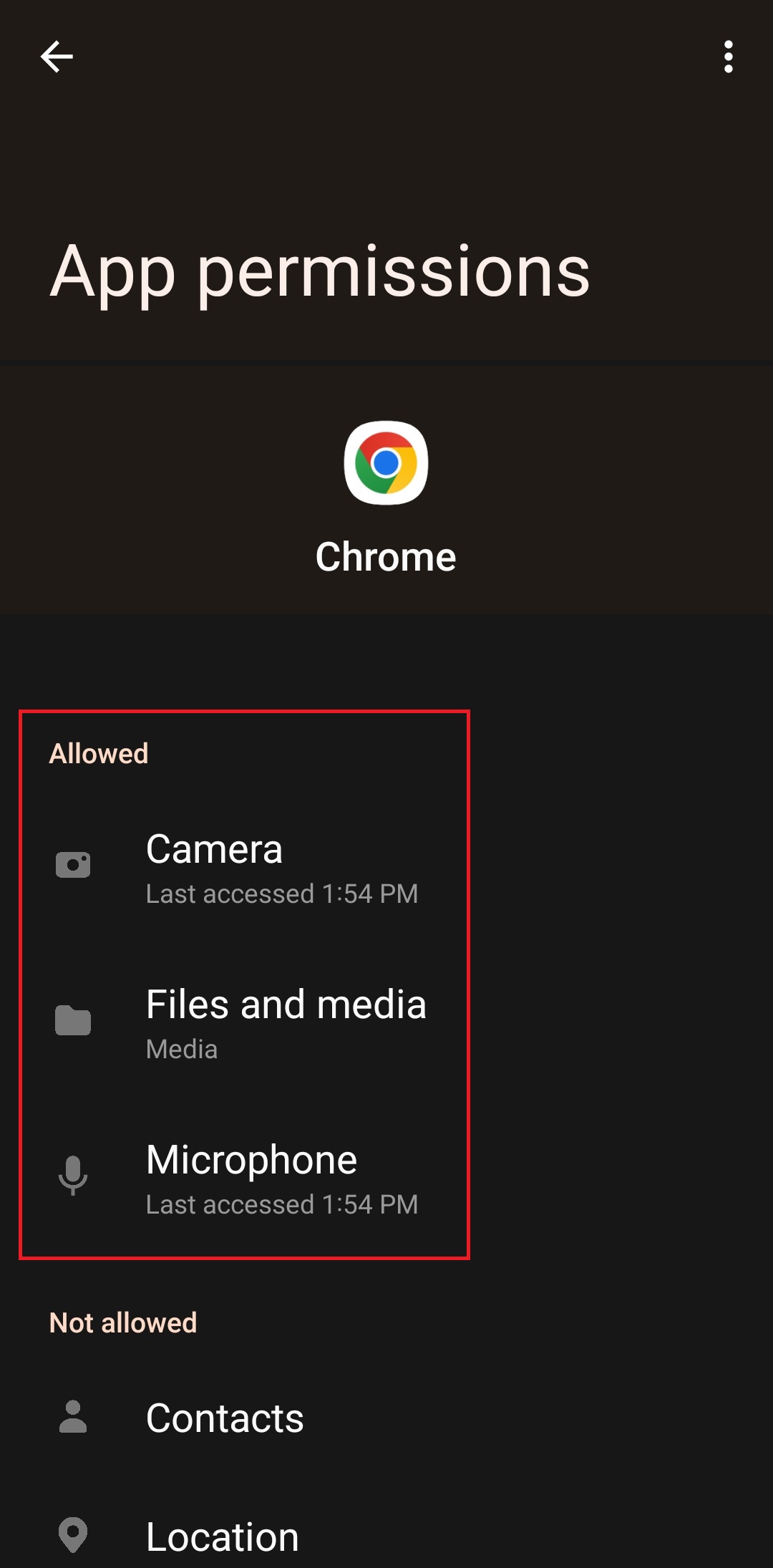
[iOS mobile]
1. Go to phone Settings, and scroll down to the list of apps. Find the browser app that you want to manage.
2. Open the app permissions for that browser and check that Microphone and Camera have been enabled / toggled on.

Still have issues? Please send us an email at hello@heylady.io and our team would be happy to assist!