Hey Lady! Chat Feature
How do I enable (and mute) chat pop-up notifications?
Updated 3 days ago
You can enable pop-up notifications that let you know when someone who is “online now” has:
Sent you a new chat message
Tagged you in a chat message
Posted a new message in a chat group that you’re a member of
When enabled, you will see a pop-up notification and hear a sound each time there is a new message.
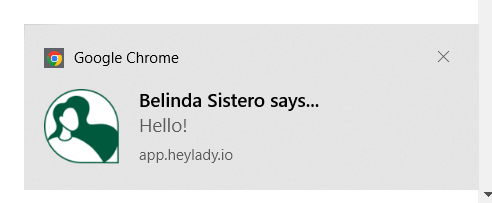
These notifications are only for the Chat, and not for comments on events or articles. To receive notifications you must be logged into Hey Lady! in your browser. You will still receive notifications even if you are on a different tab in your browser (but it must be open in at least one tab in your browser)
It's a great way to make sure you don't miss a message from other ladies who are online when you are!
Instructions on how to enable chat pop-up notifications inside Hey Lady!
(Want to know how to mute chat pop-up notifications? Click here!)
1. First, enable notifications on your browser settings
When you first log into Hey Lady! a pop-up asking Allow Notifications? will appear (as pictured)
Click Allow.
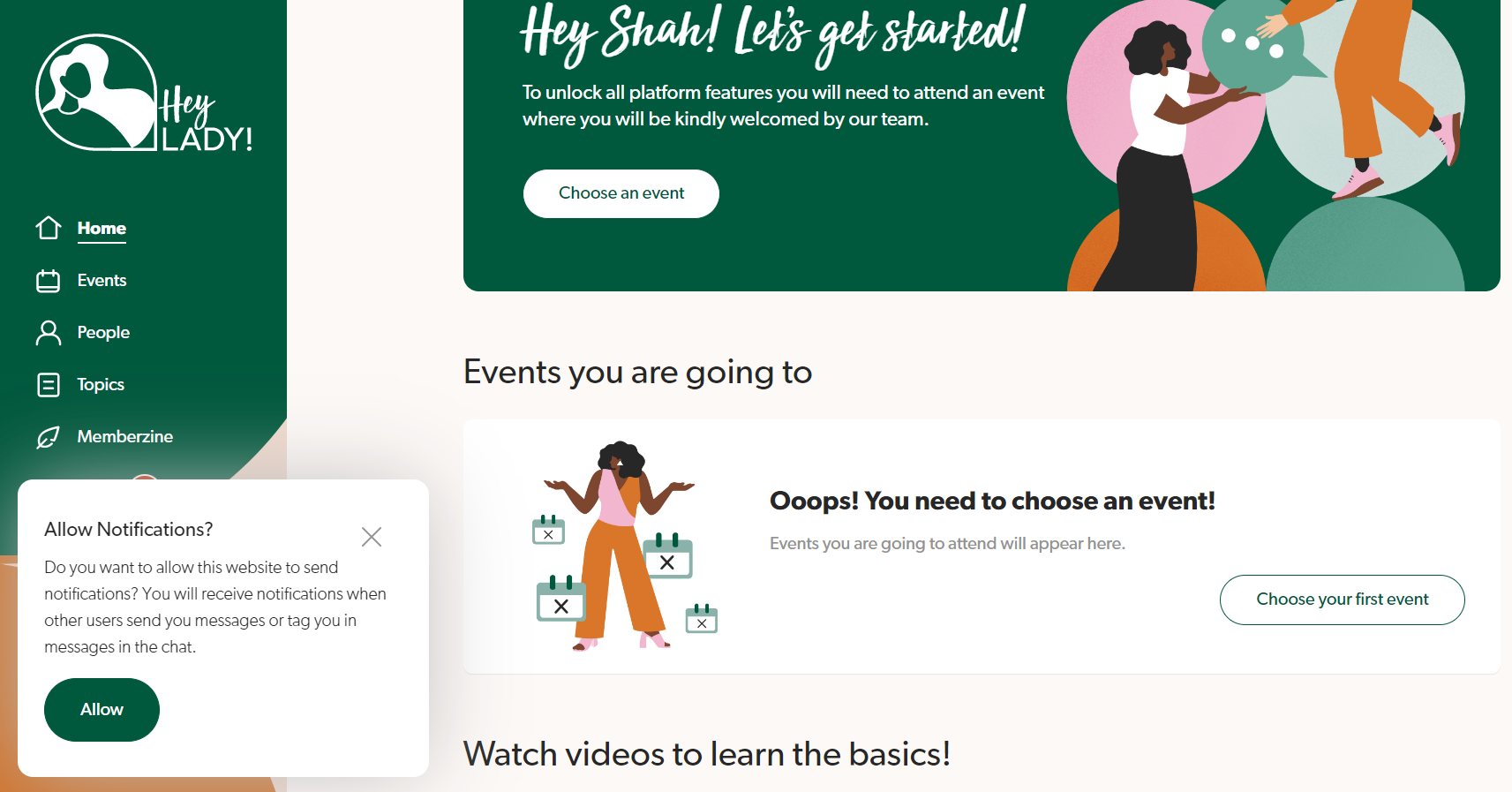
If you do not see the above request to allow notifications, please follow the instructions below to enable them on your device.
Google Chrome Desktop
a. Go to Settings > Privacy & Security > Site Settings > Notifications
(You can also click here to directly go to your Notifications settings)
b. Click the Add button under the Allowed to send notifications section
c. Add https://heylady.io
Firefox Desktop
a. Go to Settings > Privacy & Security > Notifications > Settings
b. Add https://heylady.io
c. Click Save Changes.
Microsoft Edge Desktop
a. Go to Settings > Cookies and site permissions > Notifications
b. Under Allow, click Add
c. Add https://heylady.io
Safari Desktop
a. Go to Safari at the top of the screen and select Preferences
b. Go to Websites > Notifications
c. Add https://heylady.io
2. Next, enable app notifications on your device's settings
Windows Desktop
a. Go to Start > Settings > System > Notifications.
b. Select your internet browser application.
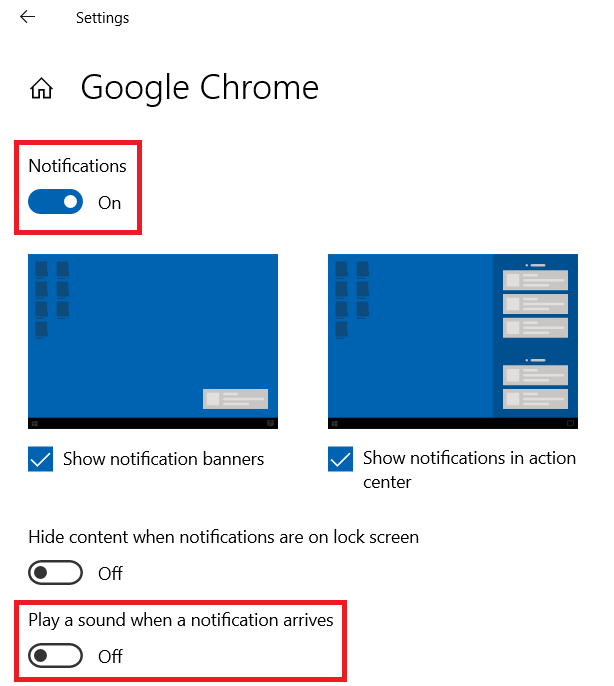
c. Turn on Notifications
and turn off Play a sound when a notification arrives
d. Restart your device and open a new browser window with Hey Lady!
iOS Desktop
a. Go to Apple menu > System Settings > Notifications
b. Select your internet browser app
c. Turn on Allow notifications
and turn off Let the app play notification sounds
d. Restart your device and open a new browser window with Hey Lady!
Android
a. Go to Settings > Notifications > App settings
b. Find the browser app and turn on notifications
c. Restart your device and open a new browser window with Hey Lady!
Instructions on how to mute chat pop-up notifications inside Hey Lady!
This is particularly useful for when you are participating in a Hey Lady! call and you don't want to be disturbed by pop-up notifications on your screen.
1. Inside the Chat, click the bell icon next to the chat you want to mute.
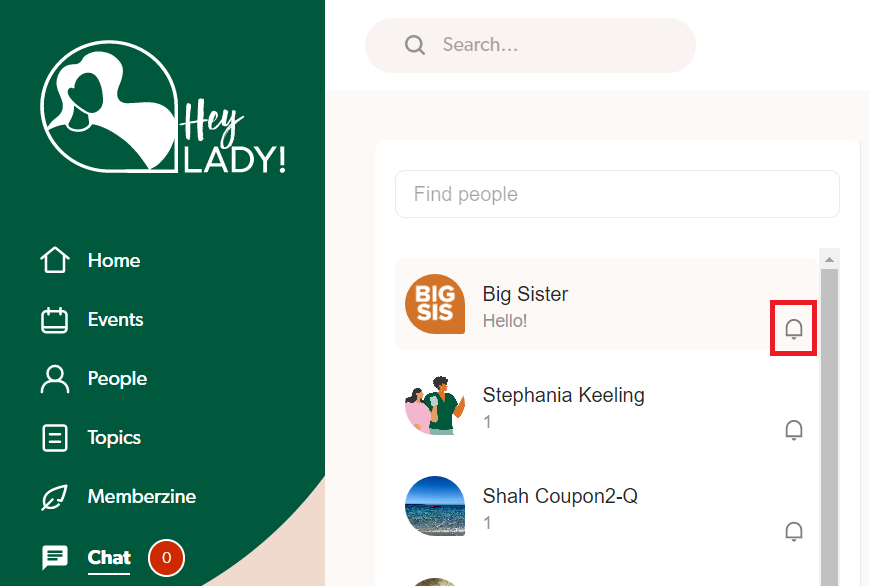
When muted, the bell icon will look like this:
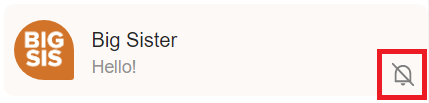
2. When you're ready to unmute and receive pop-up notifications again, click the bell icon again to unmute.
Note: Pop-up notifications will remain unmuted unless you manually unmute them as per the instructions above.